How to Install and Use Arnis: The Magic Engine for Transforming Real Cities into Virtual Worlds
Friday, Jan 3, 2025 | 6 minute read
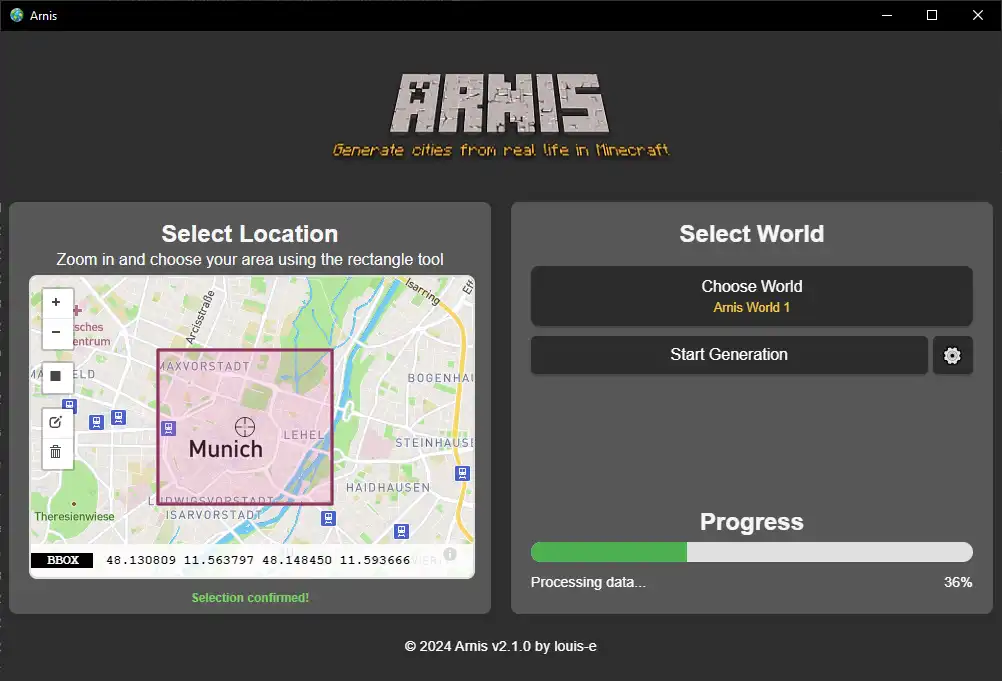
Transforming real cities into stunning virtual realms, this open-source project integrates real geographic data into Minecraft, offering modular design, enhanced performance, and user-friendly interfaces for an immersive building experience! 🚀🌆
Arnis: The Magical Engine that Transforms Real Cities into the Minecraft World 🌍🔧
“Building a bridge between the virtual and the real, Arnis turns Minecraft into a new platform for exploring authentic urban environments!” 🌉💫
As the excitement for Minecraft continues to soar, players are eager to experience the beauty and intricacies of real cities within this pixelated universe! 🌍🔍 Enter an exciting open-source project — Arnis! It’s like a key that unlocks a fantastic journey for players to reconstruct real cities. Utilizing modern technology, Arnis intertwines gaming with real life, allowing every player to explore the unique attractions of real cities in a virtual setting! 🎮✨
Arnis is an open-source tool designed specifically for Minecraft Java Edition, aimed at transforming real-world cities, landmarks, and natural elements into detailed and realistic Minecraft environments. By leveraging powerful OpenStreetMap (OSM) geographic data, Arnis can create intricate and highly accurate Minecraft scenes, allowing players to feel the vibrant atmosphere and charm of real cities as they explore this pixelated realm.
Key Advantages: Why Does Arnis Stand Out in the Minecraft Sphere? 🏗️🌟
Arnis employs a unique and cool process for handling real geographic data! 🚀 First, it extracts precise geographic information through the Overpass API, and then converts this data into a coordinate system that Minecraft can understand📍. During data generation, Arnis meticulously organizes the sequence to avoid conflicts between different blocks, ultimately presenting a Minecraft world that is both logical and immersive!✨
To enhance user service, Arnis utilizes a modular design, which cleverly separates different components, allowing for independent development and upgrades of functional modules. This design philosophy not only boosts the project’s extensibility but also enhances maintenance convenience. True to form, Arnis provides a friendly graphical user interface and command-line options for both beginners and advanced users, enabling customization of settings during the generation process and vastly improving the gaming experience! 🖥️👍
Developer’s Favorite: Why is Arnis the Best Choice Today? 🔥👩💻
Originally, Arnis was developed using Python, beloved by players for its elegance and readability! However, after ongoing reflection and improvement, the team shifted to Rust to overcome performance bottlenecks. Harnessing Rust’s powerful features, the overall performance saw a massive boost, allowing everyone to enjoy a smoother Minecraft gaming experience! 🚀✨
Behind the project is a vibrant developer community with a robust feedback mechanism, ensuring users’ suggestions and issues are addressed promptly. This positive community atmosphere not only facilitates quicker problem-solving but also attracts more developers to join the Arnis family, fostering beneficial interactions! 🔄💪
The Arnis team consistently rolls out new versions, continually updating and enhancing features. Recent releases such as version 2.1.1 and the completely rewritten version 2.0.0 demonstrate the development team’s relentless effort and strong commitment to refining the product! 📅📈
Through the Arnis open-source project, Minecraft players can fully embrace the joy of building and designing while exploring limitless possibilities in a virtual space closely connected to the real world. Let’s look forward to more players getting involved and driving the continuous development and growth of Arnis together! 🎉🌈
How to Install and Use Arnis 🚀
Ready to kickstart your Arnis journey? 🤩 Just follow these simple steps to easily install and use this exciting tool to get you started quickly! 🌈
Installation 🛠️
You have two options to acquire Arnis: download the executable file or compile it yourself!
-
Download Arnis
Visit the Arnis Release Page to find and download the latest version of the executable file! This way, you can get straight to using it without the hassle of compiling — easy and fun! 🥳 -
Compile Arnis
If you choose to compile it yourself, make sure Rust is installed on your computer! Then, just use the following command to build:cargo build --releaseThis command will create an optimized executable file, which you can find in the
target/releasedirectory! 🌟 In this step,cargois Rust’s package manager that handles project building and dependencies — serving your convenience!
Usage 🕹️
Arnis offers two modes of operation: the graphical user interface (GUI) and command-line interface (CLI). Choose your preferred way to get started!
Graphical User Interface (GUI) 🎨
- Launch Arnis, and you’ll be greeted with a friendly interface that will surely impress!
- Select Area: Use the rectangle tool to choose the area you want to generate, then select the Minecraft world to apply it to.
- Generate World: Click on the “Start Generating” button, and all generation will begin at coordinate (0, 0, 0). Before executing, make sure you’ve created a flat world in Minecraft for a better result! 🏞️
Command-Line Interface (CLI) 💻
For those who prefer using the terminal, you can run the following command to generate the world:
arnis.exe --path="C:/YOUR_PATH/.minecraft/saves/worldname" --bbox="min_lng,min_lat,max_lng,max_lat"
- The –path parameter specifies your Minecraft world’s save path; be sure to replace it with a valid path so you don’t get lost! 😊
- The –bbox parameter specifies the bounding box coordinates for the generation area, formatted as
min_lng,min_lat,max_lng,max_lat(minimum longitude, minimum latitude, maximum longitude, maximum latitude). You can use the bboxfinder.com website to draw the area and obtain the required coordinates.
⚠️ Note: Due to some console suppression issues, this feature may not work properly. If needed, check issues/99 for solutions!
How It Works ⚙️
While you run Arnis, some magical things quietly happen to ensure that the created Minecraft world is both authentic and detailed! Let’s delve into each step in the generation process:
Processing Steps 🛠️
-
Fetching Data from Overpass API
Arnis fetches geographic data from the Overpass API within the specified bounding box, including information on buildings and roads, to create the world of your dreams! 🌎 -
Parsing Raw Data
Next, the fetched raw data is parsed to extract necessary nodes, ways, and relations, converting them into Minecraft coordinates for subsequent generation! 😮 -
Element Prioritization and Sorting
Here, Arnis prioritizes elements to ensure they are generated in the right order, avoiding unnecessary conflicts — it’s a clever little helper! 🤝! -
Generating the Minecraft World
At this stage, Arnis uses the previously processed data to place blocks in the defined order and starts constructing your Minecraft world! 🌍 -
Generating the Ground Layer
This step involves creating the foundational ground layer of the Minecraft world, making the entire environment feel more three-dimensional and realistic, as if you were really there! ⛰️ -
Saving the Minecraft World
The modified chunks will be saved into the specified area files, and you can check the updated world in Minecraft anytime to explore new discoveries! 🌟
Open-Source Features 📂
Arnis’s open-source nature leads to greater flexibility and efficiency, with primary goals including:
- Modularity: The modular design ensures that components are cleanly separated, facilitating future expansion and maintenance to keep every part flawless! 🛠️
- Performance Optimization: By leveraging Rust’s memory safety features, overall performance is enhanced, reducing error probabilities and ensuring a smooth experience! 💨
- User-Friendly Experience: Greater focus on end-user experience ensures that every player can easily jump in and fully enjoy the game! 🌈
To build and run the project, you can use the following command:
cargo run --release -- --path="C:/YOUR_PATH/.minecraft/saves/worldname" --bbox="min_lng,min_lat,max_lng,max_lat"
For the GUI version, just run:
cargo run --release
Arnis warmly welcomes contributions from anyone! Once your pull request is merged, your changes will become part of the updates, as we work together to create an even more beautiful virtual world! ✨