How to Install and Use AutoGPT for Enhanced Productivity 🚀
Wednesday, Dec 25, 2024 | 5 minute read
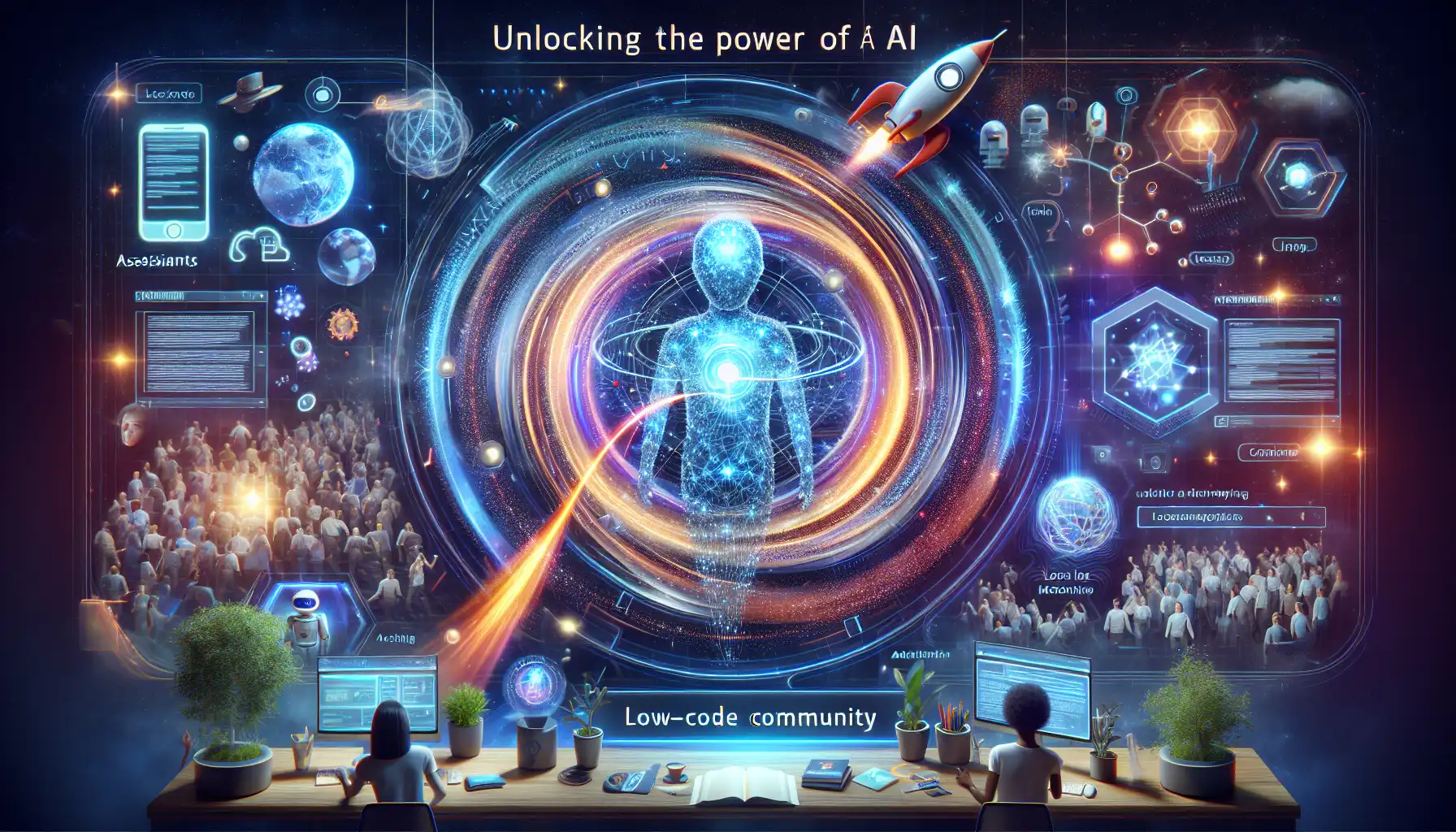
Unlock the power of AI with a unique assistant that customizes automated workflows, boasting user-friendly interfaces, low-code capabilities, and adaptable memory. Enjoy community support for optimized productivity, driving efficiency and innovation! 🚀✨
🔍 AutoGPT: Embracing the Future of AI Assistants
In today’s rapidly advancing technological landscape, finding ways to leverage AI for streamlining our workflows has become a vital topic. 🎉 That’s the charm of AutoGPT! It’s a powerful platform specifically designed for creating and managing automated complex workflows through AI agents. Whether you prefer to self-host or choose cloud hosting, AutoGPT has the best solutions for you! 💻
What sets AutoGPT apart is its ability to allow users to deploy freely on their own infrastructure or opt for cloud hosting for a more convenient experience. 👍 This flexibility not only enhances the user’s sense of control over the platform but also ensures they can configure functions to meet their unique needs, thus better serving individual or team work requirements.
✨ The Highlights of AutoGPT: Unmatched Key Features
Among the many AI assistants available, AutoGPT stands out thanks to its user-friendly interface and low-code capabilities! 😎 Users can easily customize their AI agents to meet specific requirements. Even more importantly, the built-in Forge toolkit simplifies the process of creating agent applications, while the benchmarking tools allow users to measure agent performance in real-time, ensuring they meet expected standards. 📊 Another significant feature is AutoGPT’s long-term memory integration: combined with the Weaviate vector database, it enables the AI to remember past actions, allowing it to continually adapt to user needs and enhance personalized service experiences. 🤖
💡 Why Developers Favor AutoGPT: The Power to Boost Productivity
Introducing automated workflows not only improves work efficiency but also liberates users from tedious daily tasks, allowing them to focus on strategizing and innovating! 🚀 AutoGPT boasts robust community support, enabling users to interact with over 50,000 members via Discord. Whether facing technical issues or seeking usage assistance, quick answers and support are readily available. 💬 Furthermore, AutoGPT is continuously optimized to maintain market competitiveness; user feature requests and feedback can be promptly addressed on GitHub, significantly enhancing user trust and engagement! 👥
With AutoGPT’s advanced features, users can not only simplify workflows but also significantly enhance efficiency, achieving the goal of fully utilizing AI across various scenarios. With a friendly user interface combined with powerful backend support, AutoGPT is poised to drive the adoption of AI technology, helping every user achieve greater success! 🌟
Installing AutoGPT 🔧
Ready to embark on your AutoGPT journey? Let’s get started by installing AutoGPT! This step is crucial to ensure you can smoothly use this powerful tool. Just follow these steps:
Clone the Project 🥅
First things first, to get AutoGPT, use the Git command-line tool to clone the project from GitHub. Here are the specific steps:
git clone [project-url] # Download project from remote repository to local
cd [project-folder] # Enter project directory to run subsequent commands
Note: Here,
[project-url]is the specific link for AutoGPT on GitHub, and after downloading, your folder will contain all the source code for this project.
Install Dependencies 📦
Once you’ve entered the project folder, you can install the required dependencies. Run the following command:
./run setup
This command will automatically search for and install all necessary libraries and tools required for the project to run. This way, you won’t need to install them one by one, saving you a lot of time and effort! 👍
Usage Examples 💡
Now, let’s explore some basic uses of AutoGPT. Check out the following commands that will help you get started quickly.
Create, Start, and Stop Agents 🚀
One of AutoGPT’s key features is creating and managing agents. You can execute the following commands to complete this task:
./run agent create my_agent # Create a new agent
./run agent start my_agent # Start the newly created agent
Note: In the above example,
my_agentis the name of the agent. You can name it however you like to make it easier for identification and management later on.
Benchmarking 📈
The benchmarking feature is very useful for evaluating AutoGPT’s performance. You can start a benchmark test using the following command:
./run benchmark start # Start benchmarking
This command will execute a series of preset testing scenarios, presenting the results as output to help developers analyze performance under different conditions and make optimization decisions. 🛠️
Run AutoGPT Directly 🖥️
If you prefer not to use Docker, but would like to run AutoGPT directly on your local machine, you can use the following command:
python -m autogpt # Start the AutoGPT process
After running this command, AutoGPT will initiate, and you can interact with it directly! 🚀
Running in Docker Containers 🐳
If you like to work in an isolated environment, you can choose to run AutoGPT within a Docker container. Here are the commands to build and start the Docker container:
docker build -t autogpt . # Build the Docker image
docker run -it --env-file=./.env -v $PWD/auto_gpt_workspace:/app/auto_gpt_workspace autogpt # Run the Docker container
Note: The first command creates a Docker image named
autogpt, while the second command runs the image in interactive mode, mounting the workspace. You can perform further operations within this environment.
Ensure that you have your .env file ready before executing Docker commands, containing all necessary environment variable settings. Here’s an example of what the .env file might look like:
MEMORY_BACKEND=weaviate # Use Weaviate as backend
WEAVIATE_HOST=your-endpoint.weaviate.network # Your Weaviate instance URL
WEAVIATE_PROTOCOL=https # Protocol used with Docker
WEAVIATE_API_KEY= # Enter your API key here if authentication is needed
Reminder: Replace the information in the file based on your specific needs to ensure that the environment runs smoothly.
By following these steps, you are now familiar with the basic process of installing and using AutoGPT. Next, let’s explore more advanced features! ✨