How to Install and Use Automa 🚀
Thursday, Jan 2, 2025 | 5 minute read
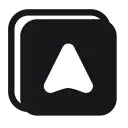
Revolutionize your productivity with a powerful browser extension! 🚀 Automate repetitive tasks, scrape data effortlessly, and manage workflows with ease. Enjoy flexible task scheduling and privacy protection while boosting your efficiency! 💼✨
In this era of information overload, effectively managing time and optimizing workflows has become a challenge for many! With the rapid advancement of technology, a plethora of incredibly useful tools have emerged, and browser extensions have become the go-to solution for boosting productivity! Today, we are excited to introduce Automa—a tool that not only provides you with the convenience of automation but also helps save you a significant amount of time and energy, boosting your work efficiency. It truly is a fantastic helper in the workplace! 💼✨
Automa is a powerful browser extension designed to automate various tasks, significantly enhancing users’ productivity and efficiency 💪. Its unique features, such as quick form filling, handling repetitive tasks, screenshot capabilities, and website data scraping, are just amazing! 📊 Moreover, Automa comes with a task scheduling feature, allowing you to stay ahead in your busy work schedule and become a multi-tasker in your daily web interactions! ⌛
The Unique Appeal of Automa: Full Feature Breakdown ✨
- Data Scraping Expert 🕵️♂️: Effortlessly extract the data you need from websites, whether exporting it as JSON or CSV, it’s a piece of cake! 📁 Plus, it can integrate directly with Google Sheets, helping you analyze and process data better 💻.
- Workflow Recording 🎥: Automa lets you create editable and reusable workflows by recording your actions, significantly reducing the time and effort required for manual setups—how convenient is that! 🛠️
- Execution Logs 📜: This extension keeps a record of the history of your workflows, allowing users to export the collected data, thus aiding in better management and analysis of workflow performance—truly effective! 📈
- Sequential Workflow Execution 🔄: You can run multiple workflows in sequence, simplifying the automation process and allowing for flexible, efficient use that can easily adapt to various tasks! 🎯
Why Developers Favor Automa: Powerful Community and Practicality 🤝
- Configurable Triggers ⏲️: Just specify a time or visit a particular website, and Automa will automatically run the workflow, greatly enhancing flexibility and responsiveness, making it your thoughtful companion wherever you are ⚙️!
- Community Sharing and Marketplace 🛍️: In the Automa marketplace, not only can you download a variety of super useful workflows, but you can also share your own ideas, inspiring each other and fulfilling personalized needs while experiencing the joy of collaboration 🌈!
- Privacy and Data Security 🔒: The developers promise not to sell or use the data collected by the extension for any other purposes, ensuring your privacy and data security, so you can use it with peace of mind 🛡️.
Installation and Compatibility 🔧
Automa is now available for download on Chrome and Firefox! 🌐
Download Links 🖥️
Ready to get started? Click on the links below for a quick installation of the Automa extension:
- Chrome Web Store: Click here to find the Automate extension Chrome Web Store 📥
- Firefox Add-ons: Attention Firefox users, you can download it here Firefox Add-ons 🔗
Local Installation 🛠️
Want to run it in your local environment? Follow these steps, and you’ll get it done!
Installing in Chrome 🔧
- Open your Chrome browser and enter the link
chrome://extensionsto access the extensions page. - Enable “Developer mode” at the top right of the page.
- Click “Load unpacked” and locate the
automa/builddirectory. Voilà, it’s loaded!
Installing in Firefox 🔍
- Open your Firefox browser and visit
about:debugging#/runtime/this-firefox, to access the extension debugging page. - Click the “Load Temporary Add-on” button.
- Locate and select the
manifest.jsonfile in theautoma/builddirectory to start your Automa journey!
Project Setup 🔄
Before you engage some essential commands, you need to create a getPassKey.js file, then write the following code:
export default function() {
return 'anything-you-want';
}
This code defines a default exported function that returns a string, serving as the unique key for the extension’s access. Next, feel free to run the commands below to set up your project environment and install dependencies, preparing everything for your project! 🚀
# Install dependencies
yarn install
# Compile and hot-reload for development mode (for Chrome)
yarn dev
# Compile and minify for production (for Chrome)
yarn build
# Create a zip file from the build folder
yarn build:zip
# Compile and hot-reload for development mode (for Firefox)
yarn dev:firefox
# Compile and minify for production (for Firefox)
yarn build:firefox
# Run linters to check and fix files
yarn lint
Here, yarn install will automatically install the required dependencies based on the project’s dependency file (like package.json), including various libraries and tools, ensuring everything falls into place for your project, easy as pie!
Detailed Explanation of the Code 💻
Next, I’m excited to share a simple example code snippet that demonstrates how to define a basic function and print information to the console.
Example Code Snippet 📜
// Define the function example
function example() {
// Print "This is an example function" to the console
console.log("This is an example function");
}
In this code, the function is named example. When we call it, it will output the text "This is an example function" in the console. This little example is perfect for beginners, so give it a try!
Overview of Building Automa Chrome Extensions 🏗️
Automa provides a super cool Chrome extension builder, allowing users to easily transform their workflows into standalone extensions! This means you can conveniently use the automation tasks you create directly in your browser, enabling you to achieve a more efficient way of working!
Quick Start ✨
Want to create your first Automa extension on your own? Just follow these simple steps, and you’ll be on your way:
- Visit the Automa website and click the “My extension” button to access the extension page.
- Click the “New extension” button, input the name and description of the extension.
- Open the extension, easily change the icon or rename it in the details tab.
- To add workflows, navigate to the workflows tab and click the “+ Workflows” button.
There are two ways to add workflows:
- Upload a JSON file of the workflow.
- Import an existing workflow from within the Automa extension.
Complete these simple steps, and you’ll easily create your own automation tool, boost online efficiency, and automate various repetitive tasks! Let’s embark on this amazing journey! 🎉