How to Install and Use Chatbox: A Comprehensive Guide 🚀
Saturday, Dec 14, 2024 | 7 minute read
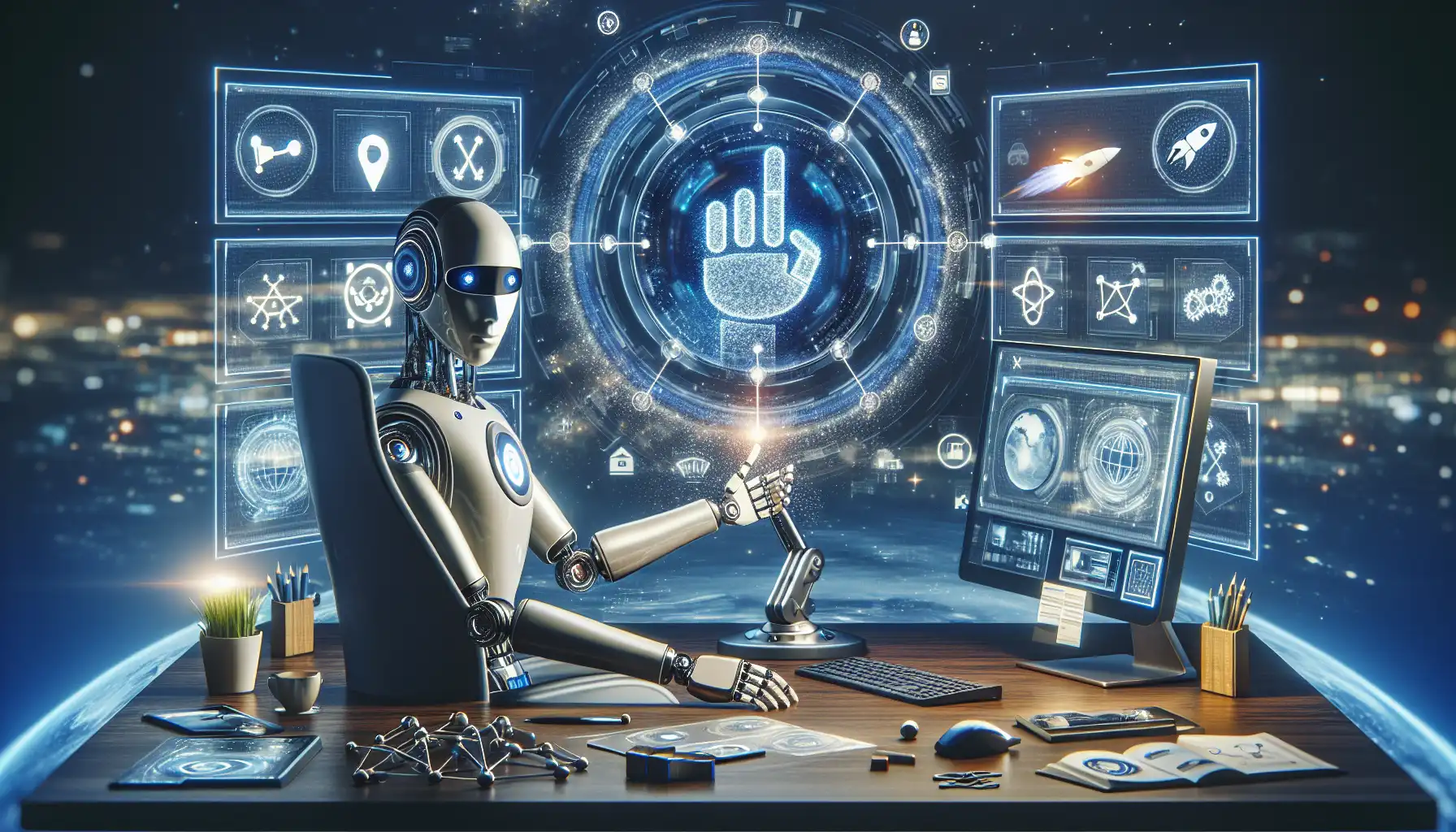
Innovative AI assistant transforming user interactions with tailored responses, multi-platform compatibility, unique security features, and seamless setup. Enhance creativity through image generation and boost productivity with collaboration tools—your ultimate productivity companion! 🚀🌟
“In this era of rapid advancements in artificial intelligence, we are welcoming a brand new assistant experience” 🌟
With the swift evolution of technology, AI assistants are gradually becoming integral to every aspect of our lives and work. The captivating Chatbox stands as a solid pillar in this wave of AI transformation! As a revolutionary desktop application, Chatbox not only understands and responds to user requests but also offers personalized assistance tailored to different scenarios. 🤖✨
1. Chatbox: Your AI Driver 🚗
In this fast-paced digital age, Chatbox plays a vital role as your AI companion! It supports multiple large language models such as GPT-4 and Claude, and is compatible with the three major operating systems: Windows, Mac, and Linux, striving to deliver a seamless experience to every user. Whether you want to chat casually or need help generating text or managing complex tasks, Chatbox can be your reliable assistant, helping you tackle various challenges with ease! ✨
2. Unique Skills of Chatbox: Distinctive Features 🎉
Chatbox is equipped with a range of unique key features that significantly enhance user security and experience! For instance, it offers local data storage, ensuring that your data is securely stored on the device to protect your privacy and security. Additionally, its quick installation feature allows users to get started in no time, eliminating worries about complicated setups!
More importantly, Chatbox supports multi-provider support, which means you can choose to integrate with different AI services (like OpenAI, Claude, and Google) according to your personal needs, achieving truly customized solutions! 💖
Want to elevate your creativity? Chatbox also supports image generation, leveraging Dall-E-3 to accomplish creative visual tasks by closely combining text and visuals. From advanced prompts to keyboard shortcut functions, these features will significantly enhance your work efficiency and make interactions smoother!
In terms of text handling, Chatbox supports Markdown, Latex, and syntax highlighting, greatly improving text formatting and code readability! Furthermore, the prompt library and message referencing functions help you save frequently used prompts, thus enhancing efficiency. The Streaming Reply feature ensures quick responses for users, providing a smooth experience. 🤩
To enhance the user experience, Chatbox is equipped with an ergonomic user interface and dark theme options, making long-term usage comfortable! Additionally, its team collaboration feature greatly facilitates communication and resource sharing among team members, making your work even more efficient. Even better, Chatbox supports cross-platform availability and web version access, allowing you to use it anytime and anywhere! Finally, the mobile applications compatible with iOS and Android further expand the boundaries of user experience! 📱✨
3. Why Developers Have a Soft Spot for Chatbox? 💼
An increasing number of developers are choosing Chatbox, primarily due to its outstanding adaptability and vitality! Its cross-platform availability allows developers to operate smoothly on their preferred operating systems, breaking through platform limitations entirely. With the introduction of the team collaboration feature, resource sharing and communication among developers have become much more efficient, significantly boosting project outcomes.
Moreover, the open-source community of Chatbox is another major advantage! This community encourages users to provide feedback, allowing the product to continuously improve and evolve based on user opinions, enriching its features and experience. This open and transparent development model not only attracts more developers to participate but also helps Chatbox maintain its strong vitality in a competitive landscape. ❤️
In summary, Chatbox has become a powerful AI assistance tool that helps developers efficiently solve problems and enhance work quality! 🌟✨
4. Installing Chatbox 🚀
Ready to start using the Chatbox project? The first step is to download its source code to your system! This can be done using the Git tool, with the following command:
git clone https://github.com/Bin-Huang/chatbox.git
Once executed, you will have a new folder containing all the code for Chatbox, ready for the next development step!
Next, you’ll need to install the libraries and packages that the project depends on to ensure Chatbox runs smoothly. Run the following command in the root directory of the project:
npm install
Note: npm install will automatically search for all dependencies listed in the package.json file and download them into your project directory. Make sure you have Node.js and npm installed on your computer for this command to work properly! 🎉
After installing all dependencies, you can start the Chatbox project with the following command, running the application in development mode:
npm run dev
Tip: Using development mode allows you to view code changes in real-time, which is convenient for debugging and testing! Just open the specified address in your browser to start experiencing the powerful features of Chatbox.
Want to package the application into an installable program? You can use the following command to build the application:
npm run package
This command will create an installation package suitable for your current operating system, facilitating direct installation and use of Chatbox.
If you want to package the application for all major operating systems, run the following command:
npm run package:all
This will generate installation files that support multiple platforms, including Windows, macOS, and Linux, greatly enhancing the user experience! 🚀
5. Usage Examples and Scenarios 🌟
After successfully installing and starting Chatbox, you can explore how to fully utilize the powerful features of Chatbox in different scenarios through simple code examples, marking your first step in chat application development! 💡
Example 1: Basic Chat Functionality 💬
You can implement a basic chat feature with the following code:
const Chatbox = require('chatbox');
// Create a new Chatbox instance
const chat = new Chatbox();
// Add message handling logic
chat.on('message', (msg) => {
console.log(`New message: ${msg.content}`);
});
// Send a message
chat.send('Hello, World!');
- First Line: Using
requireto import the Chatbox library, making it available for use in your code. - Creating an Instance:
const chat = new Chatbox();creates a new Chatbox instance; all interactions will proceed through this instance. - Listening for Messages: Using
chat.on('message', (msg) => { ... });registers an event listener. Once a new message arrives, the callback function is triggered. The newly arrived message content can be accessed viamsg.contentand output to the console. - Sending a Message: Finally, sending a message with
chat.send('Hello, World!');initiates preliminary communication with the chat participant. 👋
Example 2: User Interaction 🤝
With Chatbox, you can also design interactive chat capabilities, such as automatically responding based on user input:
const Chatbox = require('chatbox');
const chat = new Chatbox();
chat.on('message', (msg) => {
if (msg.content === 'Hi') {
chat.send('Hello! How can I help you today?');
}
});
// Simulate receiving a message
chat.receive({ content: 'Hi' });
- Interaction Logic: In
chat.on('message', (msg) => { ... });, we check the message content; if the input is “Hi”, Chatbox will automatically reply, “Hello! How can I help you today?” 🤔 - Simulating Message Reception: The
chat.receive({ content: 'Hi' });simulates user input message to test if the listener functions as expected, as a quality user interaction experience is significant!
Example 3: Listening for Specific Events 🎉
Chatbox also has event listening capabilities, making it easy to track chat room dynamics. For instance, you can listen for user join events:
const Chatbox = require('chatbox');
const chat = new Chatbox();
// Listen for user join events
chat.on('userJoin', (user) => {
console.log(`${user.name} has joined the chat.`);
});
// Simulate user joining
chat.userJoin({ name: 'Alice' });
- User Join Event: By registering a function to listen for specific events using
chat.on('userJoin', (user) => { ... });, whenever a user joins the chat room, the system will print the user’s name, enhancing the interactivity of the chat room! 💥 - Simulating User Joining: Using
chat.userJoin({ name: 'Alice' });simulates a user joining scenario, helping developers conduct real tests to ensure smooth functionality.
These examples showcase the basic functionalities and flexibility that Chatbox can help you achieve! By learning these simple code snippets, you can progressively develop more complex chat applications, enhance user experiences, and implement more chat functionalities! 💻✨