How to Install and Use fish-shell for an Enhanced Terminal Experience 🐟✨
Monday, Dec 30, 2024 | 10 minute read
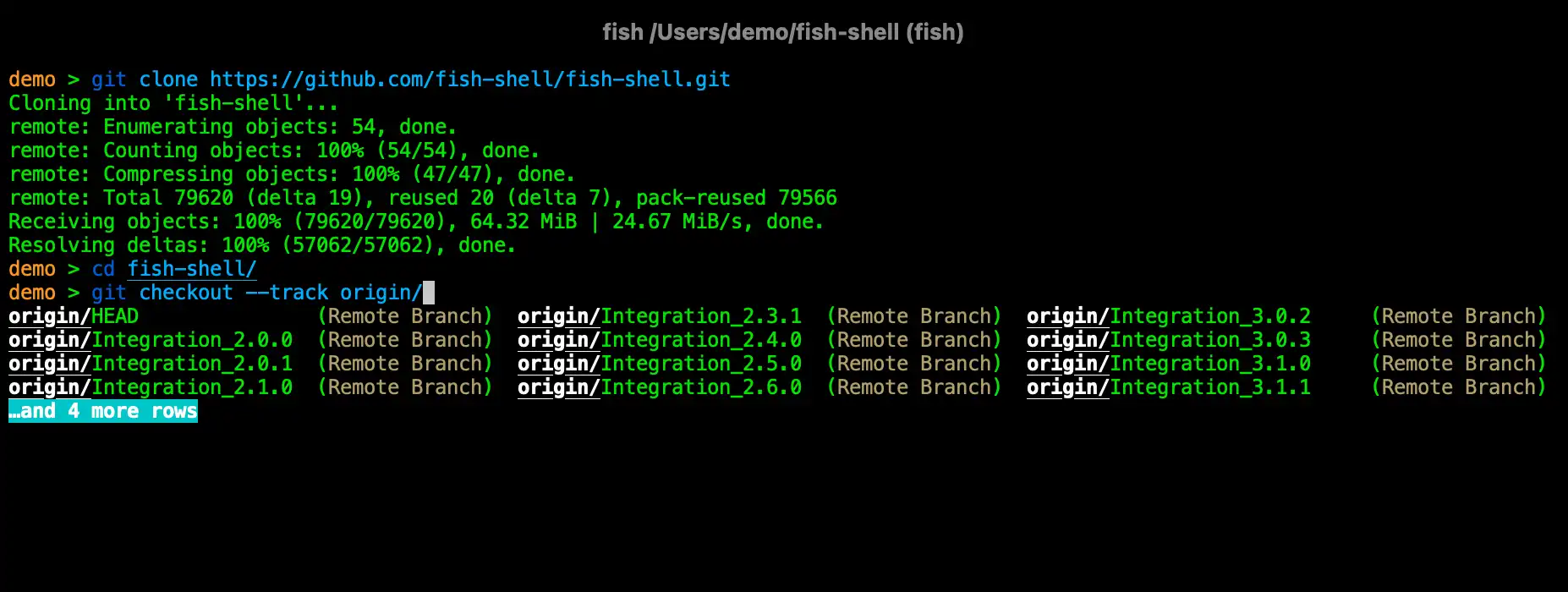
Revolutionize your command line! 🌟 With intelligent prompts, vibrant colors, and easy custom commands, this shell offers seamless navigation and reduces errors, making it perfect for both beginners and pros. Upgrade your terminal experience today! 🚀✨
“Among the various terminal tools, which one allows you to seamlessly navigate the command line?” 🤔💭
In this fast-paced world of computer technology, developers are busier than ever! 💻💨 Improving work efficiency has become an essential choice. And as terminal operations serve as the most direct means of interacting with computers, selecting a user-friendly command line shell is extremely important!🐟✨
fish-shell (Friendly Interactive Shell) is a favorite among many developers and tech enthusiasts! 😍 Compatible with major operating systems like Linux and macOS, it is particularly praised for its simple and easy-to-use design! 🎉 With vibrant colors, intelligent prompts, and command completions, fish-shell offers a user experience that is far more friendly than traditional shells! 💖✨
1. fish-shell: A New Force in Terminal Interaction 🌍🎉
Welcome to the world of fish-shell (Friendly Interactive Shell)! As a high-performance command line shell, its goal is to provide users with a more friendly experience! Especially on Linux and macOS, fish-shell is incredibly enjoyable! ✨🎊🦄 It is so intuitively designed that you can easily enjoy the command line without cumbersome configurations. Whether you are a beginner or a developer, fish-shell makes your command line operations easy and enjoyable! 💪😄
2. Notable Features 🌟🛠️
Fish is not only a charming little thing, but it also brings many plug-and-play features that significantly enhance the user experience! ⭐️
- Syntax Highlighting: Syntax highlighting while typing commands elevates readability and drastically reduces the chances of input errors! 🖊️🎨
- Tab Completion: Just start typing part of a command, and fish will suggest options based on your history and current environment. Efficiency boost incoming, just be careful not to laugh too hard! 💡🔍
- Easy-to-Understand Script Syntax: Say goodbye to complexity and easily write and execute commands—cheer for simplicity! 📜✏️
- Intelligent Command Suggestions: Fish-shell suggests commands based on your history as you type, helping you quickly find what you need—it’s incredibly user-friendly! 💭⚡
- Abbreviations: Customize abbreviations for frequently used commands for easy access, simplifying your operations to a breeze! 🚀🔠
- 24-bit True Color Output: It’s not just functional; it should also be visually pleasing! Fish-shell supports rich color settings, making your terminal operations as vibrant as a piece of art! 🌈💖
- Network Configuration Interface: Manage functions, colors, and history effortlessly through a user-friendly graphical interface, making it accessible even for novices! 🌐🖥️
3. Why Developers Love fish-shell: A Perfect Blend of Practicality and Aesthetics 👩💻❤️
Developers love fish not just for its good looks! What stands out more is its blend of practicality and readability:
- Readability: The commands in fish are clear and easy to understand, making it ideal for writing and maintaining complex scripts—essential for large project development and management! 📝🔍
- Customization Options: With robust customization capabilities, developers can create a unique terminal environment tailored to their needs, effortlessly adapting to various work scenarios! 🔧⚙️
- Strong Community Support: The fish community is active and supportive; users can quickly get help and solutions through mailing lists, matrix chats, and GitHub, making interaction that much easier! 🤝🌟
How to Install and Use 🛠️
Installation Guide for macOS 🍏
On macOS, fortunately, you have several different methods to install fish shell, providing flexibility and convenience! 📦🍀
- Install via Homebrew: Just type
brew install fish, and Homebrew will accurately install it for you! 🎯 - Install via MacPorts: Type
sudo port install fish, and MacPorts will handle it all! 🛠️ - Download from fishshell.com and use the installer: Easily download from the official website and kickstart your journey with fish shell! 💖
- Directly download the standalone application: If you prefer to avoid package managers, just download it directly—simple is beautiful! ✨
Installation Guide for Linux 🐧
On Ubuntu, run the following commands to install fish shell! 👇
sudo apt-add-repository ppa:fish-shell/release-3 # Add fish's PPA
sudo apt update # Update your software sources
sudo apt install fish # Install fish
- The first command adds the fish PPA (Personal Package Archive), provided by the official fish team!
- The second line updates your software source to ensure you get the latest version!
- The third line actually installs fish; just type it in, and your system will download and install it automatically.
Installation Guide for Windows 🖥️
If you’re using Windows 10/11 with Windows Subsystem for Linux (WSL), you can use the same commands as in Linux to effortlessly install fish! 🦸♂️
Running fish 🚀
Once installed, simply type fish in your current command line to launch fish shell! You’ll find that its interface is starkly different from traditional shells like bash, featuring smarter prompts and completion that will make your experience fly! 🌠
Detailed Code Annotations 🔍
Prerequisites ✔️
To run fish shell, make sure your system has the following dependencies:
- Terminfo Database: Used to control terminal display, typically provided by the curses or ncurses library 🛠️.
- *Common nix Tools: Basic POSIX tools like
mktemp,cat,cut, etc., are crucial! 🔑 - gettext Library: If you choose to enable translation support, this library will provide multilingual capabilities that help you navigate without barriers! 🌍
Optional Feature Requirements 📦
- If you want to utilize fish’s auto-completion feature or the
fish_configcommand, make sure to have Python 3.5 or a higher version installed! 🐍 - For integration with your system clipboard, install tools like
xsel,xclip,wl-copy,wl-paste, orpbcopy,pbpasteto effortlessly share clipboard content between the shell environment and the system! 🖉✨
Building from Source 🔨
If you wish to build fish from source, ensure you have the following software:
- Rust (version 1.70 or higher)
- CMake (version 3.15 or higher)
- C Compiler — no code will be blocked! ⚒️
Here are the steps for building and installing:
mkdir build; cd build # Create a build directory and enter it
cmake .. # Generate build configurations
cmake --build . # Build the code
sudo cmake --install . # Install it
mkdir build; cd build: Create abuilddirectory in the current path and switch to it to begin! 🎈cmake ..: Use the CMakeLists.txt in the parent directory to generate necessary configurations; perfect! 🔍cmake --build .: Build according to the configurations to output the executable—it’s time for success! 👏sudo cmake --install .: Install the successfully built program and resources in the system directory with administrative privileges—super effective! 🔑🚪
CMake Build Options ⚙️
BUILD_DOCS=ON|OFF: Choose whether to build the related documentation, easy and customizable! 📜INSTALL_DOCS=ON|OFF: Decide if you want to install the documentation in the system, smooth and free! 🔖
Self-Contained Build (Experimental) 🔄
You can also create a self-contained binary that includes all necessary data files! Execute the following commands:
cargo install --path /path/to/fish # Install fish with your local path as an argument
cargo install --git https://github.com/fish-shell/fish-shell --tag 4.0 # Install a specific version of fish
cargo install --git https://github.com/fish-shell/fish-shell # Get the latest code and install it
cargo install --path /path/to/fish: Install from your local path; how convenient!cargo install --git https://github.com/fish-shell/fish-shell --tag 4.0: Install a specific version of fish—keeping up with updates is no problem!cargo install --git https://github.com/fish-shell/fish-shell: Directly pull the latest code from GitHub for installation, enjoy unlimited fun! 🚀
Contact Information 📞
For any questions, comments, or bug reports, feel free to reach out to the official fish mailing list fish-users or submit an issue on GitHub! Your feedback will help us improve! 🌟
Other Useful Features 🔧
Accessing the Last Argument ⏪
- Just press
Alt-Up Arrowto quickly retrieve the last argument of the previous command—so convenient! 🆕 - Also,
Alt-.can easily retrieve the last parameter, giving you immediate control! ⏱️
Using Functions for Replacement 🔁
To fit with !!, !$, you can add the following to your config.fish file:
function bind_bang
switch (commandline -t)[-1] # Get the last character of the command line
case "!"
commandline -t -- $history[1] # Replace it with the last command in history
commandline -f repaint # Repaint the command line
case "*"
commandline -i !
end
end
function bind_dollar
switch (commandline -t)[-1]
case "!"
commandline -f backward-delete-char history-token-search-backward # Backward delete character
case "*"
commandline -i '$'
end
end
function fish_user_key_bindings
bind ! bind_bang # Bind ! to the bind_bang function
bind '$' bind_dollar # Bind $ to the bind_dollar function
end
- The bind_bang function allows you to replace the last
!in the command line with a historical command, controlling the history at will! 🧙♂️ - The bind_dollar function makes handling the last parameter
$input super easy—perfectly thoughtful! 😊
Simple Sudo Command 🔐
Thanks to the default key binding __fish_prepend_sudo, just press Alt+S to seamlessly achieve sudo !! functionality:
$ make sandwich # Enter command
Alt+S # Trigger with additional sudo
$ sudo make sandwich # Execute sudo command
Adding Custom Commands 🧩
Creating functions to add a custom prefix to any command becomes effortless:
function prepend_command
set -l prepend $argv[1] # Get the prefix to be added
if test -z "$prepend" # Check if prefix is empty
echo "prepend_command needs one argument."
return 1
end
set -l cmd (commandline) # Get the current command line content
if test -z "$cmd" # If the current command line is empty
commandline -r $history[1] # Replace with last command in history
end
set -l old_cursor (commandline -C) # Get cursor position
commandline -C 0 # Move the cursor to the start
commandline -i "$prepend " # Append the prefix
commandline -C (math $old_cursor + (echo $prepend | wc -c)) # Move the cursor after the newly added prefix
end
- The prepend_command function allows you to easily add the input prefix to the current command—simple and effective! 🤩
Using Global Abbreviations (Fish 3.6.0 and Higher) ✏️
To make it friendlier for Bash-like operation styles, define global abbreviations:
For !!:
function last_history_item
echo $history[1] # Return the last command from history
end
abbr -a !! --position anywhere --function last_history_item # Define abbreviation
For !$:
function last_history_token
echo $history[1] | read -t -a tokens # Get the last parameter of the last historical command
echo $tokens[-1] # Output the last parameter
end
abbr -a !\$ --position anywhere --function last_history_token # Define abbreviation
- These snippets define two quick access functions for historical commands using abbreviations, allowing users to quickly input commands, boosting efficiency! 🌟
Common Command Examples 🔍
In fish, you can easily try out the following commands:
echo hello world # Print "hello world"
mkdir My\ Files # Create a directory named "My Files"
ls "My Files" # List the contents of the "My Files" directory
echo hello world: Enjoy the pleasure of outputting “hello world” in your terminal! 🎊mkdir My\ Files: Use a backslash to handle spaces and quickly create a new folder—taking control! 👌ls "My Files": List the contents in the “My Files” directory, making operations more efficient! 🚀
Using Variables 🔐
Using variables in fish is also super easy! Here’s an example:
set name 'Mister Noodle' # Set the variable name to 'Mister Noodle'
echo My home directory is $HOME # Output the value of HOME variable
set name 'Mister Noodle': Defines a variablename, set toMister Noodle.echo My home directory is $HOME: Outputs the current user’s home directory using$HOME, proving that there’s nothing you cannot do! 💪
Development and Version Updates 🔄
Want to participate in development? Just run the following command to clone the fish shell repository:
git clone https://github.com/fish-shell/fish-shell.git
- One command to fetch the latest source code; stay updated anytime, and you’re on your way! 🎉
Release History 📅
Check out the latest release history—there’s always a new surprise waiting for you!✨
- 4.0b1 - Released on December 17, 2024
- 3.7.1 - Released on March 19, 2024
- 3.7.0 - Released on January 1, 2024
- The 3.6.x series - Various versions released at the end of 2023, full of excitement!
Now, join the fish shell revolution and enhance your command line experience! For any questions, feel free to consult the official documentation or connect with the community—enjoy the fun of fish shell to the fullest! 🌊🐠