How to Install and Use Flowise: A Simple Guide for Everyone 🌟
Wednesday, Dec 25, 2024 | 7 minute read
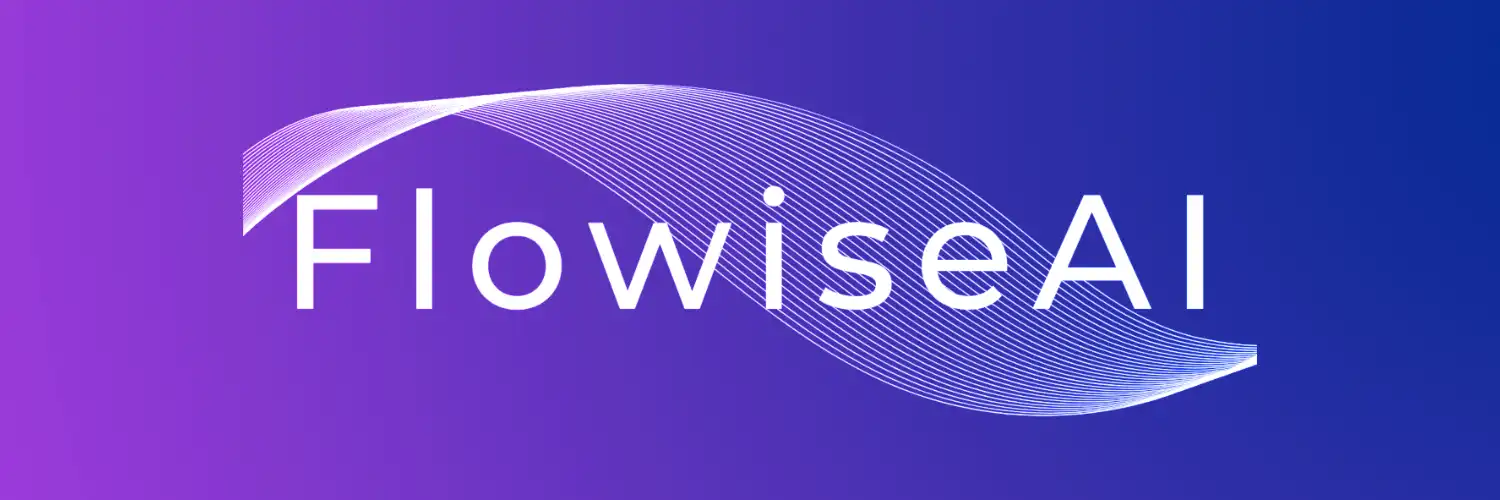
Unleash your creativity with an innovative low-code platform! 🚀 It streamlines building custom AI and language models through an intuitive interface, seamless integrations, and autonomous agents, making development quick and efficient for all skill levels! 🌟
In today’s fast-paced tech landscape, language models (LLMs) and AI technologies are emerging rapidly, presenting a challenge for many developers and businesses: How do we efficiently and effectively harness these technologies? 🎉 To address this challenge, low-code platforms have become a go-to option for a multitude of users, allowing them to accomplish more complex tasks with less coding effort!
1. Flowise: The Disruptor of Open-Source Low-Code Platforms 🌍
Flowise is a groundbreaking open-source low-code platform designed to simplify the process of building custom large language models (LLMs) and AI agents. Whether you’re a tech novice or a seasoned developer, Flowise empowers every user to quickly create the applications they envision. Its intuitive user-friendly interface significantly lowers the development barrier through drag-and-drop functionality, making it easy and efficient to build complex applications. 💡
2. Key Features: What Sets Flowise Apart 🚀
Flowise boasts a range of exciting features that make it truly stand out among similar platforms! Firstly, its seamless LLM orchestration capabilities allow users to effortlessly integrate memory, data loaders, caching, and content management tools, thereby optimizing operational efficiency comprehensively. ✨ Additionally, Flowise is compatible with over a hundred services, including the highly popular LangChain and LlamaIndex, providing users with ample options and powerful features. 🌟 Most importantly, its self-executing agent functionality can carry out multiple tasks autonomously, instantly boosting users’ work efficiency and productivity! ⚡️
3. The Developer’s Choice: Why Choose Flowise? 🏆
For developers, Flowise is undeniably a dream opportunity! Its zero-barrier user experience allows regular users to hit the ground running and quickly master application-building skills, far surpassing the user-friendliness of traditional development approaches! 👏 Flowise also offers various self-hosting and flexible deployment options, including AWS, Azure, Digital Ocean, and Google Cloud Platform (GCP), enabling users to choose the hosting solutions best suited to their needs. 🖥️ Even better, Flowise has a vibrant and enthusiastic community where users can engage on Discord, participate in webinars, share experiences, and access learning resources to enhance their Flowise skills continuously. 🛠️
With its easy and efficient usability and extensive community support, Flowise is rapidly becoming the top choice for developers and novices alike looking to build LLM applications quickly! Want to learn more? Check out Flowise’s official website and documentation page! 🌐
Getting Started with Flowise 🌟
Prerequisites 🌐
Before you dive in, make sure you have NodeJS installed on your computer, with supported versions being Node v18.15.0 or v20 and above. NodeJS is a popular JavaScript runtime that allows developers to execute JavaScript code on the server side, making it a necessary condition for launching Flowise.
Local Installation of Flowise 🖥️
- Install Flowise: Let’s start by installing Flowise globally! Simply open your terminal and run the following command:
npm install -g flowise
The package installed via npm (Node Package Manager) will be placed in the global environment for easy access. This command ensures Flowise is installed on your computer, allowing you to access Flowise commands from the terminal at any time.
- Start Flowise: Next, fire up the Flowise application:
npx flowise start
npx is a command-line tool for npm that allows running packages installed in a project. By entering the command above, the system will launch Flowise. You can access the Flowise application by visiting http://localhost:3000, which is the default local server address!
- Start with Username and Password: If you need a secure access environment, you can start Flowise using the following command:
npx flowise start --FLOWISE_USERNAME=user --FLOWISE_PASSWORD=1234
The system will prompt you to enter the previously set username and password to ensure only authorized users can access the application! This security measure is crucial!
Docker Deployment 🐳
For those wishing to deploy Flowise in a Docker environment, you have two super-simple methods to choose from!
Using Docker Compose 🛠️
If you opt for Docker Compose, follow these steps:
- Navigate to the Docker Directory: In your terminal, go to the project’s
dockerfolder, ensuring the structure is correct. - Prepare Environment Variables:
Copy the
.env.examplefile and rename it to.env. This file will hold key parameters for your environment configuration, such as database connection information. - Start the Application: Run the following command to launch Flowise:
docker compose up -d
This command will start all necessary services in the background. Once done, you can check the application status by visiting http://localhost:3000.
- Stop the Containers: If you need to halt the containers, simply enter:
docker compose stop
This will stop all Docker containers and free up resources.
Using Docker Images 🖼️
- Build the Image: You can build the Flowise image locally with the following command:
docker build --no-cache -t flowise .
This command will create a Docker image named “flowise” and ensure that the latest application version is built each time to avoid using cache.
- Run the Image: Use the following command to run the new image:
docker run -d --name flowise -p 3000:3000 flowise
This command will create and start a container instance named “flowise,” mapping the container’s port 3000 to the host’s port 3000 for easy external access to the application!
- Stop the Image: If you need to stop the running image, you can enter:
docker stop flowise
This will stop the container named “flowise,” freeing up system resources.
Developer Guide 👩💻
For the development enthusiasts out there, Flowise comprises three modules, all housed within a single monorepo:
- Server: The Node backend responsible for managing API logic.
- User Interface: The front-end application interface built with React.
- Components: Integrated components for various extension functionalities.
Prerequisites 🔧
Before you begin development, ensure you have PNPM installed:
npm i -g pnpm
PNPM is an efficient package management tool that installs packages rapidly and efficiently manages dependency versions!
Simple Installation Using PNPM 🚀
You can effortlessly kick off the Flowise project by following these steps:
- Clone the Repository:
git clone https://github.com/FlowiseAI/Flowise.git
This command uses git to download the Flowise codebase to your local machine.
- Navigate to the Repository Directory:
cd Flowise
Enter the Flowise project directory that you just cloned.
- Install All Dependencies:
pnpm install
This step will download all the dependencies required for the current project as defined in the package.json file.
- Build the Code:
pnpm build
This compiles the project’s code. If you encounter a memory error (e.g., exit code 134), you can resolve this by increasing the heap memory in Node.js:
export NODE_OPTIONS="--max-old-space-size=4096"
pnpm build
Setting the heap memory size will help avoid awkward errors during the build process due to insufficient memory!
- Start the Application:
pnpm start
Once started, you can access the application at http://localhost:3000.
Development Build ⚙️
If you wish to construct in a development environment, you can operate as follows:
- Create a
.envFile: Create a.envfile and specify the appropriate ports forpackages/uiandpackages/serverper the.env.examplefile to ensure each component and service can operate smoothly. - Run in Development Mode:
pnpm dev
This will start the development server at http://localhost:8080, enabling you to see real-time changes via hot reloading.
- Rebuild:
If changes are made in the
packages/components, remember to execute:
pnpm build
This ensures that updates to the components are properly reflected in your application.
- Complete Your Setup: Finally, start the application with the following command:
pnpm start
Once all settings are complete, you’ll be able to smoothly access the Flowise application.
Enterprise Edition 🏢
For enterprise users, Flowise offers dedicated repositories and Docker images tailored to better meet business needs! Please ensure to provide essential enterprise-related parameters in the .env file based on the .env.example file.
Enterprise Docker Installation 🧩
- Navigate to the Docker and Enterprise Directories:
cd docker \
cd enterprise
Ensure you are in the correct directory.
- Start the Enterprise Version:
docker compose up -d
After successful execution, you can access the enterprise version of the Flowise application!
By following these straightforward steps, you’ll be able to use Flowise conveniently, integrating various AI models into your applications. Make sure to configure and set things up as per the guide – enjoy the convenience and innovation brought by Flowise! ✨