How to Install and Use GitHub Activity Generator for an Eye-Catching Profile 🚀
Monday, Dec 30, 2024 | 5 minute read
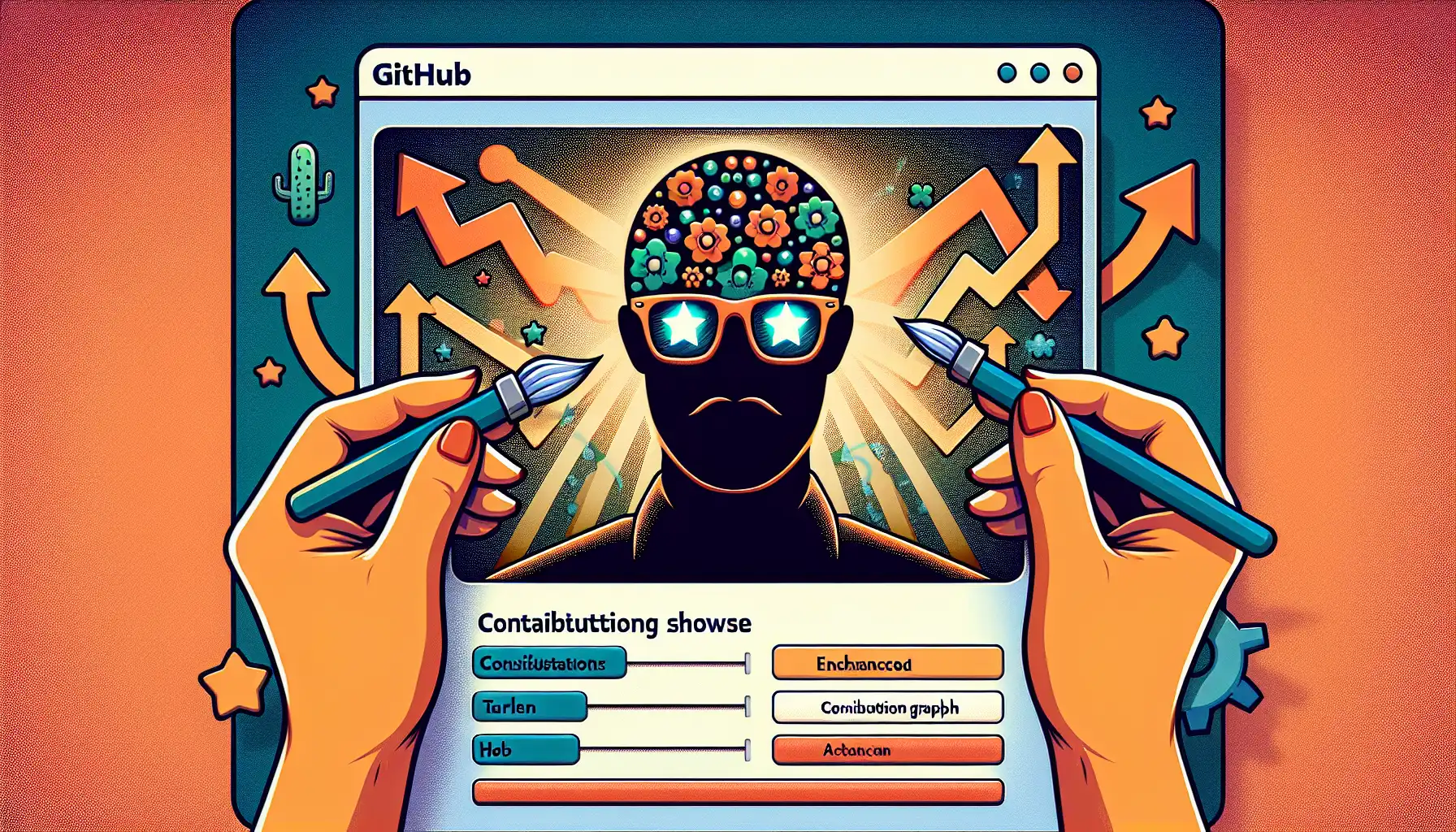
Transform your GitHub profile with this powerful tool that enhances contribution graphs, making them vibrant and eye-catching. Customizable options let you tailor your activity showcase, boosting your professional image for job hunts! 🌟🚀
“In this era of information overload, a strong online presence can help you stand out!” 🌐✨
As technology advances rapidly, more and more tech talents are choosing to showcase their programming skills and project experiences on GitHub. However, many developers’ contribution graphs appear sparse and dull! This not only affects their professional image but also poses challenges in the job market. Enter the GitHub Activity Generator, a powerful tool that effectively helps developers enhance their GitHub profiles, create richer contribution graphs, and gain a competitive edge in a fierce job market. 🤩
1. GitHub Activity Generator: Your Secret Weapon for Elevating Your GitHub Profile 🚀
GitHub Activity Generator is a super handy open-source tool designed specifically for creating eye-catching GitHub contribution graphs, particularly for activities over the past year! By using this tool, users can visually enhance their GitHub profiles, making them more attractive. For developers looking to project a more active image during job applications, this tool is simply magical! 👍
2. Standout Features: Why GitHub Activity Generator Shines 🌟
The most remarkable aspect of this tool is its ability to transform sparse contribution graphs into vibrant activity visualizations. Many users have notably low contribution numbers before using it, but with GitHub Activity Generator, this can improve significantly, resulting in a striking activity graph. Users can also choose from a range of customization options, including:
- Maximum commits per day 📅
- Commit frequency throughout the year 📈
- Optional exclusion of weekend commits, making the graph appear more realistic 🔄
These options allow users to shape an ideal contribution graph based on their work habits and preferred ways of showcasing their activities, making it truly eye-catching! 🌈
3. Reasons Developers Choose GitHub Activity Generator: Breaking Through the Competition 🔍
By using GitHub Activity Generator, developers can enhance their professional image, attract the attention of recruiters, and highlight their expertise and activity level. This is key to success in a competitive job market! However, there are ethical considerations to keep in mind, such as:
- Will this approach be seen as manipulating the contribution graph? 🤔
- Should hiring focus more on actual skills and the quality of work rather than on superficial statistics? 💡
These questions spark discussions about how to reasonably present oneself in a competitive landscape, especially when talent recruitment often emphasizes surface-level data. 🛠️
By utilizing GitHub Activity Generator, developers can add flair to their online profiles and showcase an impressive image in the job market. 🤩
4. How to Install and Use GitHub Activity Generator 🚀
4.1 Create a blank GitHub repository 🏗️
First, create a new repository on GitHub! Ensure that your repository is empty, which means you should not check the “Initialize this repository with a README” option. This is important because we will use GitHub Activity Generator to generate commit records, and an initialized README file will interfere with our subsequent submissions.
4.2 Download the contribute.py script 📥
Next, we need to download the script provided by GitHub Activity Generator. You can get the script via the following link: contribute.py. After downloading, don’t forget to unzip the file and navigate to the unzipped directory, so you can use this script to generate contribution records!
4.3 Execute the script 💻
When executing the script through the command line, don’t forget to replace user and repo with your actual GitHub username and repository name. Use the following command:
python contribute.py --repository=git@github.com:user/repo.git
This command will launch the contribute.py script and push the commit records to the GitHub repository you just created. After execution, you’ll be able to view the generated commit records on your GitHub repository page! 🎉
4.4 Detailed code explanation 📚
4.4.1 GitHub Contribution Generation Script 🛠️
# File: contribute.py
# This script is used for processing contribution generation.
def contribute():
pass # This is an empty function, and logic for generating GitHub contributions will be added in the future.
At the beginning of this script, we define a function named contribute. Currently, this function is empty, meaning it has not yet been implemented with specific functionality. In the future, we will need to fill in code within this function to create Git repositories, generate commit records, and push them to GitHub for display.
4.4.2 Testing the Contribution Script 🧪
# File: test_contribute.py
# This script contains tests for the contribution function.
def test_contribute():
assert contribute() is None # Test if the contribute function returns None
In this testing file, we define a testing function called test_contribute. Here, we use an assert statement to check if the contribute() function returns None. This is basically checking whether the function can run without errors, providing a basic assurance for our future implementation.👨💻
4.4.3 CI/CD Build Workflow ⚙️
# File: build.yml
# This file defines the CI/CD workflow for the project.
name: Build Workflow
on: [push] # Trigger the workflow when code is pushed
jobs:
build:
runs-on: ubuntu-latest # Run in the latest Ubuntu environment
steps:
- name: Checkout code
uses: actions/checkout@v2 # Checkout code
- name: Run build
run: echo "Building..." # Simulate build process
In this YAML file, we define a CI/CD workflow named “Build Workflow.” This workflow will be triggered every time code is pushed to the repository. The code will run in the latest Ubuntu environment. The steps include:
- Checkout code: Use GitHub Actions’
checkoutaction to pull the code, which allows us to access our code in the CI/CD environment. - Run build: This step merely outputs “Building…”; in actual applications, detailed build commands should be added here to implement automated building features. 🏗️
4.4.4 License Information 📜
## License
This project is licensed under the MIT License.
This project uses the MIT License, which permits users to use, modify, and distribute freely. This type of license allows open-source projects to be widely utilized, facilitating faster development and collaboration. 🤝
I hope the detailed introduction and code explanation above help you easily install and use GitHub Activity Generator to generate your own GitHub contribution records! If you encounter difficulties during execution, remember to refer to the official project documentation or seek help from the community! 🎊✨