How to Install and Use Helium for Web Automation 🚀
Sunday, Dec 15, 2024 | 5 minute read
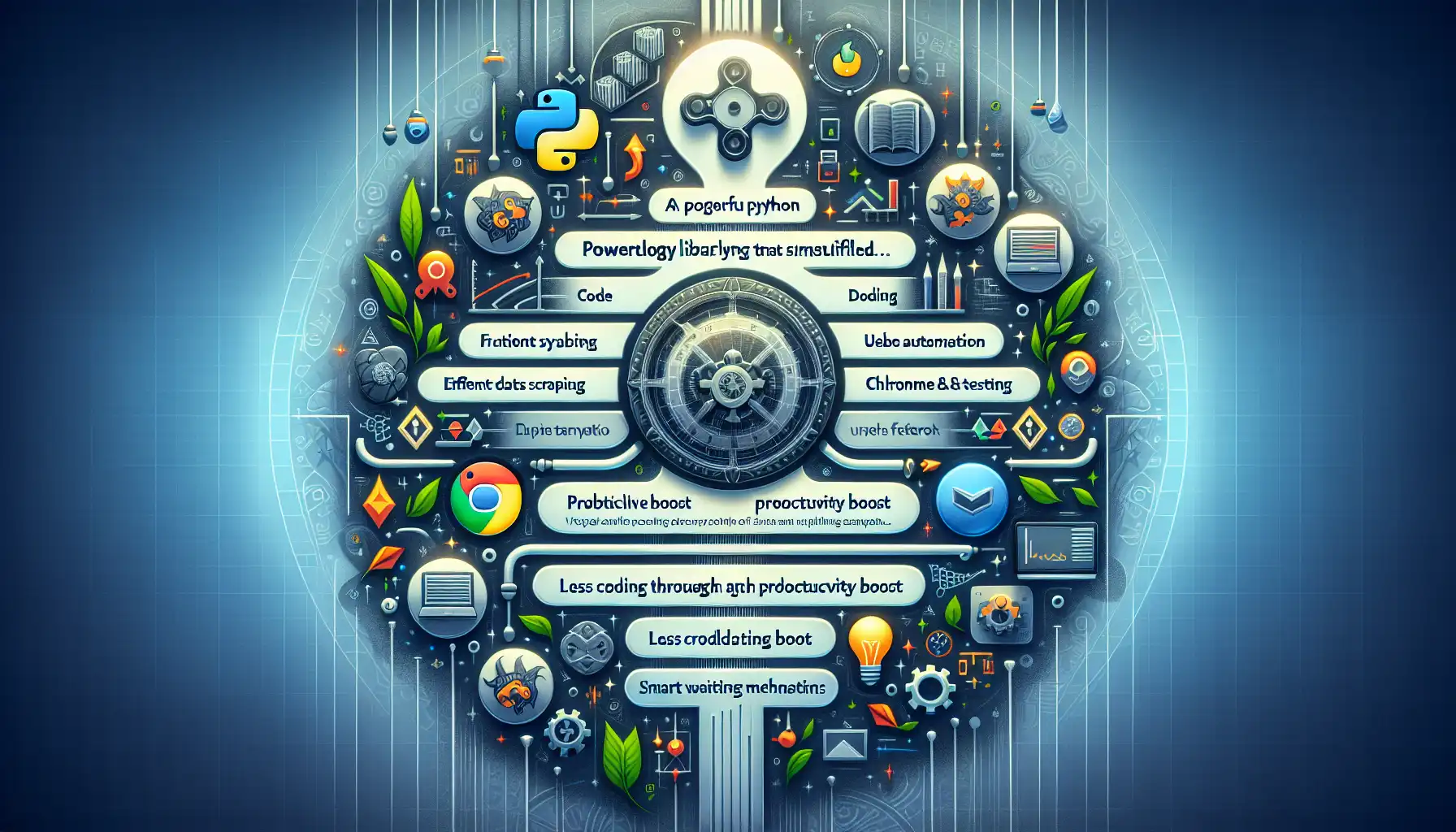
Transform your web automation journey! 🚀 This powerful Python library simplifies coding with a user-friendly syntax, supporting Chrome and Firefox. Enjoy efficient data scraping and testing, while boosting productivity with less code and smart waiting mechanisms! 🔧✨
“Let’s step into the future of automation together and unleash your creativity!"✨
In today’s rapidly evolving digital landscape, Web Automation has become an essential tool for many businesses and developers striving for efficiency and innovation. Whether it’s data scraping, repetitive testing, or those mundane tasks, automation helps us save time, reduce errors, and enhance productivity. In this vibrant market, Helium has quickly risen to become the go-to companion for developers thanks to its effective and streamlined features.🔥
Helium is a powerful Python library designed to simplify the web automation process, particularly supporting two major browsers: Chrome and Firefox. Whether you’re conducting web testing, data scraping, or looking to streamline your workflow, Helium provides the perfect solution. With Helium, you can effortlessly write efficient web automation scripts, boosting productivity and easily tackling various use cases!🔧
Helium is essentially an advanced wrapper around Selenium, significantly reducing the amount of code needed. As a result, developers can navigate complex operations without a hitch. This design not only enhances development efficiency but also makes scripts easier to maintain!📈
2. The Powerful Charm of Helium: Key Features that Stand Out 🌟
Helium is renowned for its user-friendly API design, with a clean and clear syntax that streamlines the script writing process. This allows developers to focus more on business logic rather than getting lost in complex codes. Writing automation scripts with Helium is no longer a tedious task; it’s a delightful experience!😊
When it comes to browser features like iFrames and pop-ups, Helium offers specially designed functionalities so developers don’t have to frequently switch between complicated operations, easily interacting with nested elements. This undeniably enhances code readability and execution efficiency!🔍
Additionally, Helium comes equipped with implicit and explicit wait mechanisms, with a default waiting time of 10 seconds. This ensures that even under slow-loading web pages, scripts can run reliably, greatly increasing the dependability of your automation scripts.⌚️
3. Why Developers Love Helium 💖
From the developers’ perspective, the code written using Helium is simple and readable, enhancing writing efficiency and enabling them to complete complex automation tasks in a shorter time. Helium’s robust capabilities cover a wide range of automation needs, from simple web scraping to complex form submissions, handling them all with ease.🌊
Even more encouraging is Helium’s quick learning curve, making it the ideal tool for newcomers eager to learn web automation, while also attracting seasoned developers who choose it as their primary tool for web automation tasks. In this competitive tech landscape, Helium undoubtedly offers powerful support, allowing developers to work more comfortably!🦸♂️
Step-by-Step Guide to Installing and Using Helium 🔧
Ready to get started with Helium? Let’s first ensure that you have this library installed in your development environment. Here are the detailed steps:
1. Create a Virtual Environment 🌱
Run the following command in your command line to create a clean virtual environment named venv:
python3 -m venv venv
The benefit of using a virtual environment is that it effectively isolates dependencies for different projects, avoiding version conflicts and saving you a lot of trouble!
2. Activate the Virtual Environment 🌍
Depending on your operating system, choose the relevant command to activate the virtual environment:
-
Mac/Linux Users:
source venv/bin/activate -
Windows Users:
call venv\scripts\activate
Once the virtual environment is activated, you will see (venv) at the start of your command line prompt, indicating that you are now inside the virtual environment!
3. Install the Helium Library 📦
You can install the Helium library using Pip; just enter the following command:
python -m pip install helium
This command will install Helium and its dependencies into your virtual environment, significantly improving project management efficiency—super convenient!
Usage Examples 🌐
Next, let’s dive into how to use Helium for some basic web automation tasks.
Launching a Browser 🖥️
To start automation, the first step is, of course, to launch a browser. With Helium, you can easily start the Chrome browser:
from helium import *
# Launch Chrome browser
driver = start_chrome()
In this example, the start_chrome() function will open a new Chrome browser window, and the driver variable will be used to control this browser instance. This makes subsequent operations much simpler!
Handling Alert Boxes ⚠️
At times, you may need to display an alert box in the browser; you can combine it with Selenium’s features like this:
# Use Selenium API to display an alert box
driver.execute_script("alert('Hi!');")
By using the execute_script method, you can run native JavaScript code. In this example, the browser will pop up an alert box saying ‘Hi!’. This allows for flexible interaction with the web page!
Waiting for Elements to Appear ⏳
During automation, web pages may take some time to load. Helium also provides a simple method for waiting for specific elements to load:
# Wait until the button named Download appears
wait_until(Button('Download').exists)
This code will continuously check if a button named Download appears on the page before proceeding. This avoids errors from elements not being loaded yet—how considerate!
Waiting for Specific Elements 🌟
You can also use WebDriverWait to wait for specific elements on the page:
element = WebDriverWait(driver, 10).until(
EC.presence_of_element_located((By.ID, "myDynamicElement"))
)
This method will wait for 10 seconds until the element with the ID myDynamicElement is loaded into the DOM. Once that element appears, the element variable will hold a reference to that element, allowing you to interact with it freely!
Testing Helium 🧪
To ensure your Helium code runs smoothly, we can go through the following testing steps:
1. Install Test Dependencies 🔍
Make sure to install all necessary test dependencies by running the following command:
pip install -Ur requirements/test.txt
2. Run the Tests ✔️
Use the following command to execute the tests:
python setup.py test
3. Testing with Firefox 🦊
If you want to run tests on Firefox, the command will vary slightly for different operating systems:
-
Mac/Linux Users:
TEST_BROWSER=firefox python setup.py test -
Windows Users:
set TEST_BROWSER=firefox python setup.py test
With these steps, you can easily get started with using Helium for web automation! With these simple commands and methods, you can swiftly tackle various automation tasks and enjoy the joy of programming!✨