How to Install and Use Kitty: A Developer's Guide 🚀
Saturday, Dec 28, 2024 | 5 minute read
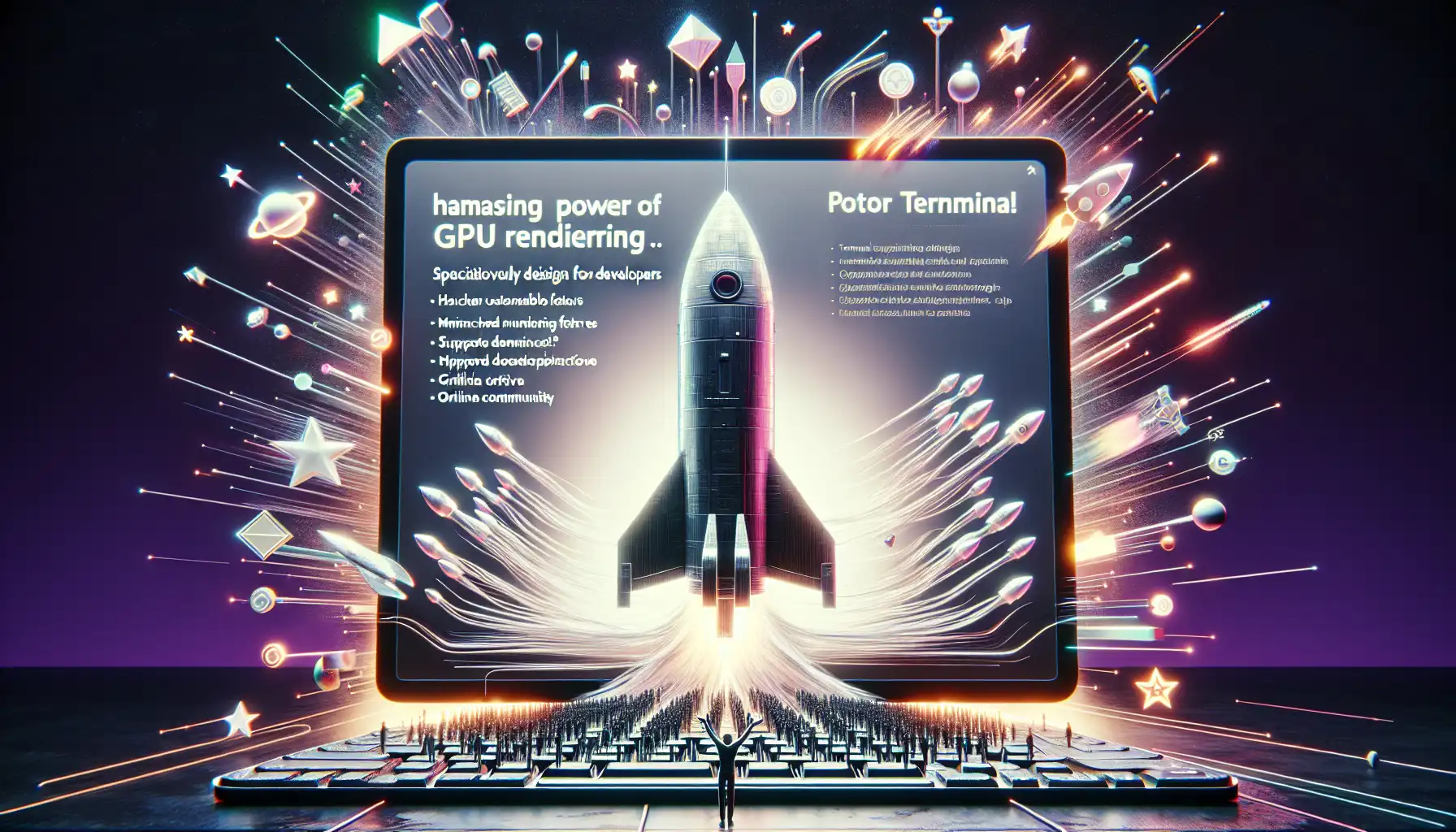
A game-changing terminal designed for developers, it harnesses GPU rendering for speed and efficiency. Its customizable features, cross-platform support, and active community enhance productivity, making it indispensable for modern coding! 🚀💻✨
“Technological advancement comes from a revolution in thinking, and kitty embodies this philosophy perfectly!” 💡✨
In the world of software development, the terminal is undeniably at the core of a developer’s daily toolkit! With the evolution of technology, traditional terminal tools seem increasingly inadequate for the demands of modern development. Enter kitty! 🎊✨ It’s a terminal application specifically designed for developers, utilizing innovative technology and design concepts to offer users a more efficient and seamless working environment. Whether you’re handling complex code or performing routine system tasks, kitty’s powerful performance and extensive features help users tackle various challenges with ease! 💪💻
1. kitty: The Revolutionary Terminal 🌟
In today’s fast-paced software development landscape, selecting the right terminal is crucial. And kitty is at the forefront of this terminal revolution! 💻✨ kitty is a powerful and fast terminal, dedicated to enhancing user productivity and experience! Thanks to its GPU-based rendering technology, kitty not only provides smoother graphical displays, but also achieves higher rendering performance, ensuring a seamless experience even when tackling complex tasks! 📈💨 As a cross-platform tool, kitty supports multiple operating systems, allowing users to switch freely within their familiar environments, breaking down system barriers and significantly enhancing developer usability. Its design philosophy perfectly merges traditional terminal functionality with modern demands, offering every developer a highly efficient terminal experience! 🔥
2. The Highlights of kitty – Unique Features 🌈
The allure of kitty goes beyond its sleek appearance; it’s packed with rich inner features! ✨🎨 It boasts many core features of modern terminals, like GPU-rendered text and graphical displays that make output viewing more vivid and engaging. Especially noteworthy is the ligature feature, which can enhance font appearances in certain contexts, improving both readability and aesthetics. 🌺📜 More importantly, kitty supports various operating systems, so users can enjoy a smooth running experience without worrying about different platforms! Additionally, kitty provides extensive advanced features, customizable hotkeys, and user configuration options, allowing users to fully personalize their terminal to meet specific needs! 🎭🔧
3. The Choice for Developers – Why Choose kitty? 🤔
For developers, choosing kitty is a smart decision! 🧐💡 kitty offers high performance and modern technology that perfectly aligns with programming and development demands. With perfect cross-platform support, developers can enjoy a consistent user experience across different operating systems without spending time learning different terminal usage, greatly boosting work efficiency! 🌍💼 Furthermore, kitty boasts an active community, with discussions on GitHub and Reddit providing timely assistance when issues arise, significantly easing the learning curve for developers. 🫂📣 For those who frequently need to use the terminal for development and debugging, kitty’s quick response and rich functionality make it the ideal choice, redefining the concept of work efficiency! 📊💪
kitty is not just a terminal; it’s the key for modern developers to achieve efficient work! 🔑✨
Installing kitty – Start Your Terminal Journey Now 💻
Ready to get started with kitty? Let’s install it with ease! 🎉 kitty is easily installable through various package managers📦. For example, on Debian or Ubuntu-based systems, simply run the following command in the terminal:
sudo apt install kitty
This command utilizes apt (the package manager for Debian), and using sudo ensures you have permission to install new software. By running this command, the system will download kitty from the repository and install it, and you can watch the installation progress right in the terminal! 🚀
If you’re using other systems like Arch Linux or MacOS, you can look up the corresponding package management commands. For specific installation instructions, refer to the packaging status to ensure you get the latest version of kitty! 🔍
Using kitty – Unlock the Full Potential of the Terminal 🖥️
Once the installation is complete, starting kitty is straightforward! Just run the following command in your terminal:
kitty
This command will instantly launch the kitty terminal, providing you with an extraordinary experience! You’ll find that kitty’s interface is more user-friendly and responsive compared to other terminal emulators 💨.
Opening Multiple Windows 🪟
One of kitty’s major highlights is the ease of opening multiple windows. If you want to launch another instance of kitty next to the current window, simply run the following command:
kitty @ launch --class=another_instance
The @ symbol allows you to communicate with the already running kitty instance, while launch instructs kitty to open a new window. The --class option lets you customize the window class, making it easy to manage multiple windows and enhancing your usage experience! 😊
Running Shell Commands 🐚
kitty also allows you to run shell commands directly from its interface. For example, if you want to display the contents of the current folder, you can use:
kitty sh -c 'ls -la'
In this example, sh -c enables you to execute shell commands through kitty, while 'ls -la' lists all files within the current directory—including hidden files and detailed information. You’ll conveniently see all entries in the directory immediately! 👍
Splitting Panes 🪞
Another impressive feature of kitty is the ability to split panes for better multitasking. To create a vertical pane split, you can execute:
kitty @ split-window --vertical
This command sends a request to the running kitty instance to vertically split the current window, allowing you to run multiple commands side-by-side. This functionality helps you efficiently manage multiple tasks and improves your workflow! ⚡
Configuration Options ⚙️
kitty offers various configuration options, which you can modify by editing the kitty.conf file, usually found in the ~/.config/kitty/ directory. Here are some example configurations:
map ctrl+shift+up increase_window_height
map ctrl+shift+down decrease_window_height
These lines allow you to adjust window height via hotkeys, making it easier to switch views and enhance work efficiency! Configuration options can be tailored to your personal preferences to create the most suitable working environment for you🏠.
To discover more options and configurations, feel free to check out the FAQ or join discussions on GitHub and the Reddit community.
By following these guidelines, you’ll fully harness kitty’s potential, elevating your terminal experience through its rich features and outstanding performance! ✨