How to Install and Use Manim for Stunning Math Animations 🚀
Friday, Dec 27, 2024 | 8 minute read
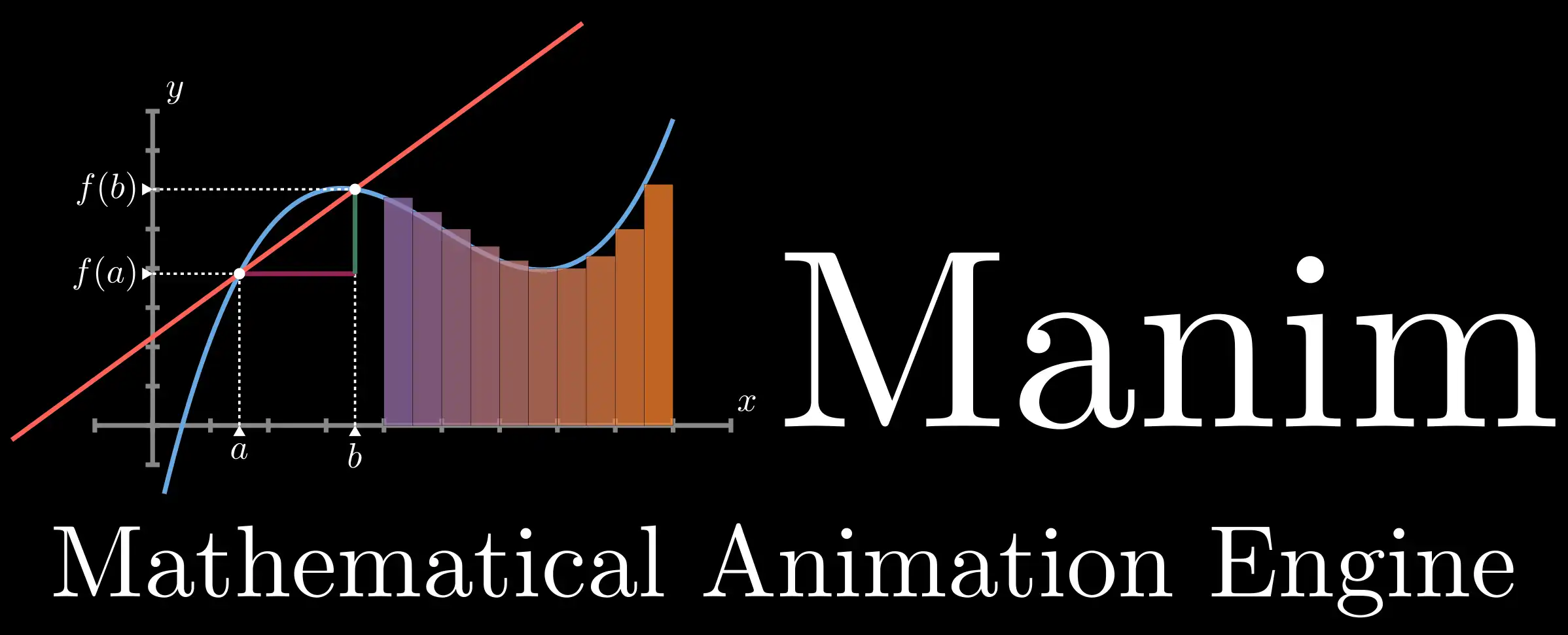
Revolutionize math education with a powerful animation tool! 🎨 Create stunning visuals programmatically, enhancing learning experiences. Join an active community for support and contributions. Install easily across platforms, explore endless possibilities! 🚀✨
Math is no longer a dark maze, but a vibrant work of art! 🎨
In today’s digital age, education is undergoing profound transformations! Teachers are increasingly exploring ways to enhance student learning experiences through technology, especially in abstract subjects like math. ✨ Against this backdrop, the open-source mathematical animation tool—Manim—has emerged, bringing revolutionary changes! 💡
Simply put, Manim (Mathematical Animation Engine) is a powerful tool for creating math animations that can quickly generate lively visuals in a programmatic way! Compared to traditional teaching methods, it makes complex concepts easier to grasp. Whether you’re a teacher, student, or content creator, you can effortlessly use Manim to craft stunning math animations that enhance your content’s appeal and educational effectiveness! 🌟
1. What is Manim? ✨
Manim is a super powerful open-source project focused on creating vibrant mathematical animations, perfectly suited for educational and knowledge-sharing activities. 😃 It was originally initiated by the creator of the highly popular YouTube channel 3Blue1Brown, aiming to make math more intuitive and understandable. After continuous development and iteration, the community version of Manim was released in 2020, focusing on enhancing stability and encouraging user contributions. 🌍
2. What Makes Manim Attractive: A Precise Animation Engine 🎨
The uniqueness of Manim lies in its programmatic animation engine, which allows users to create complex visual effects through programming, significantly enhancing expressiveness in teaching! 📈 The project offers a wealth of example scenes to help users quickly get started, enabling everyone to make the most of the library’s features to produce high-quality animations. Moreover, Manim supports installation across various platforms, including Windows, MacOS, and Linux, making it easy to set up and embark on your animation journey! 💻
3. Why Choose Manim: The Power of Community 🌟
Manim boasts an active and friendly community where ongoing support and interaction drive the project’s growth. 📢 This atmosphere not only provides learning and growth opportunities for developers but also allows users to enhance or improve Manim’s features with simple code contributions! Participating in Pull Requests is actively encouraged, allowing everyone to find their role and value in this project! 🛠️ Additionally, the community maintains detailed official documentation covering all aspects of the project, ensuring newcomers and seasoned users can quickly get up to speed and enhance their skills!
4. Installing Manim: A Simple and Quick Experience 🔧
For those ready to dive into Manim, you’ll need to install Python 3.7 or higher, along with FFmpeg, OpenGL, and optional LaTeX! 🌐 Linux users will also need to install Pango. Regardless of whether you’re a Windows, MacOS, or Linux user, you can find detailed installation guides to complete the setup process simply and thoughtfully—just a few commands away in the command line or Anaconda environment! 😌
Installing Manim 🛠️
You can install Manim through the following steps and embark on the journey toward dynamic math visualization! ✨
For Linux or macOS Users 🐧🍏
Installing Manim on Linux or macOS is straightforward! Just open your terminal and enter the following command:
pip install manimgl
Use pip (the Python package manager) to install the Manim library. After installation, you can test whether it was successful with the command:
manimgl
If installed successfully, you’ll see some basic information about Manim output in the terminal, ensuring your environment is set up correctly! 🌟
For Windows Users 💻
The installation steps are slightly more involved for Windows users, so let’s walk through them!
- Install FFmpeg: This is a super useful audio and video processing tool, and you can find detailed installation instructions here.
- Install LaTeX: You will need to install LaTeX to render math text, with MiKTeX recommended.
- Then, clone the Manim code repository and install the necessary Python packages using the following commands:
git clone https://github.com/3b1b/manim.git
cd manim
pip install -e .
Use the git clone command to download Manim’s source code to your local machine! Next, change to that directory using cd, and then install all the dependencies with pip install -e ..
Finally, run a sample scene with the following command to see if the amazing output appears:
manimgl example_scenes.py OpeningManimExample
If there are no errors, you should see the stunning result of the example animation! 🎉
For MacOS Users 🍏
Installing FFmpeg and LaTeX is extremely convenient for MacOS users! Simply use homebrew with this single command:
brew install ffmpeg mactex
After a successful installation, proceed to clone and install Manim:
git clone https://github.com/3b1b/manim.git
cd manim
pip install -e .
manimgl example_scenes.py OpeningManimExample
Follow these simple steps, and Manim will smoothly launch in your hands! 🌈
Installing with Anaconda 🐍
If you’re using Anaconda, follow these steps to install Manim:
- Install LaTeX: As before, start by installing LaTeX.
- Create a new conda environment:
conda create -n manim python=3.8
Here, -n manim names your new environment as manim, ensuring you use Python 3.8!
- Next, activate the environment:
conda activate manim
This command will switch you to the manim environment you just created, making it easy and convenient.
- Finally, install manimgl:
pip install -e .
Now, Manim is ready to go in your newly created Anaconda environment! 🚀
5. Using Manim: The Fun of Animation 🎉
Users can quickly experiment with various animation effects through simple commands, enjoying the creativity and learning these bring! 💡 Manim supports flexible command line options, allowing users to customize output filenames and control animation playback, enhancing the creative experience. By exploring example scenes, you will deepen your understanding of Manim’s features and syntax, continuously improving your skills and enhancing the quality of your animations! 🆙
Using Manim Example 🎥
After installation, you can try running example scenes to quickly familiarize yourself with operating Manim! The basic command is:
manimgl example_scenes.py OpeningManimExample
This command will launch a window displaying a simple scene, allowing you to intuitively grasp Manim’s characteristics and functionalities! 🌟
Example Code 1: Drawing “Hello, World!” 👋
Let’s look at a simple code example to create a “Hello, World!” text scene:
from manim import * # Import everything from manim
class HelloWorld(Scene): # Define a scene called HelloWorld
def construct(self): # Construct the scene
text = Text("Hello, World!") # Create a text object
self.play(Write(text)) # Play a writing animation to display the text
self.wait(1) # Wait 1 second to show the text
In this example code, we first import Manim’s contents with from manim import *. Next, we define a scene class named HelloWorld, inheriting from Scene. In the construct method, we create a text object reading “Hello, World!”. We add a writing animation for the text using self.play(Write(text)), and finally, self.wait(1) pauses the scene for one second for us to thoroughly enjoy this cool animation effect! A simple and easy example is right here! ✨
Example Code 2: Using Command Line Options ⚙️
Manim also supports a variety of command line options to help users work more flexibly! Here’s an example of a command call with options:
manimgl -o example_scenes.py OpeningManimExample
In this command, -o specifies that the result will be outputted to a file while also opening that file for user convenience. Other useful CLI flags include:
-w: Indicates writing the scene to a file for later viewing.-s: Jumps to the last frame of the animation to display the final result—perfect for quickly previewing animation effects!-n: This option allows you to specify jumping to thenth animation, which is incredibly convenient!
With these options, you can work more efficiently, making creation and sharing much smoother! 🌐
6. Documentation Support: Comprehensive Resource Information 📚
The official documentation for Manim is rich in content, covering usage methods, example scenes, and directory structure, ensuring completeness and usability of the information! 🌈 Additionally, the community maintains a Chinese version, making it easy for users from different backgrounds to access the information they need, providing an excellent user experience! 😘
7. Contribution and Participation: Everyone is a Developer 💪
In the Manim project, anyone can contribute to its development! By writing code, improving documentation, and translating languages, there are various ways to enrich the project’s content and inject fresh energy into this active community! 🌱 This openness encourages numerous math and programming enthusiasts to participate, fostering a healthy community ecosystem that enhances the project’s sustainable development! 🏗️
8. Other Important Information: Copyright and Development Resources 🔍
The FAQ section of 3Blue1Brown emphasizes that Manim is an open-source library specifically designed for animation creation, and the project’s source code is publicly available on GitHub, encouraging skilled individuals to actively participate! 🔗 When re-uploading content, users must apply for a license to ensure copyright and content legality. This continuously evolving open-source project is not only a learning tool but also offers new support for education, asserting its growing position in the realm of math video creation! 📈🌟
Manim, as a wonderful tool for mathematical animation, undoubtedly opens a new window for education and knowledge dissemination! 🌟