How to Install and Use Mikage-dev: The Future of 3DS Emulation
Tuesday, Dec 31, 2024 | 4 minute read
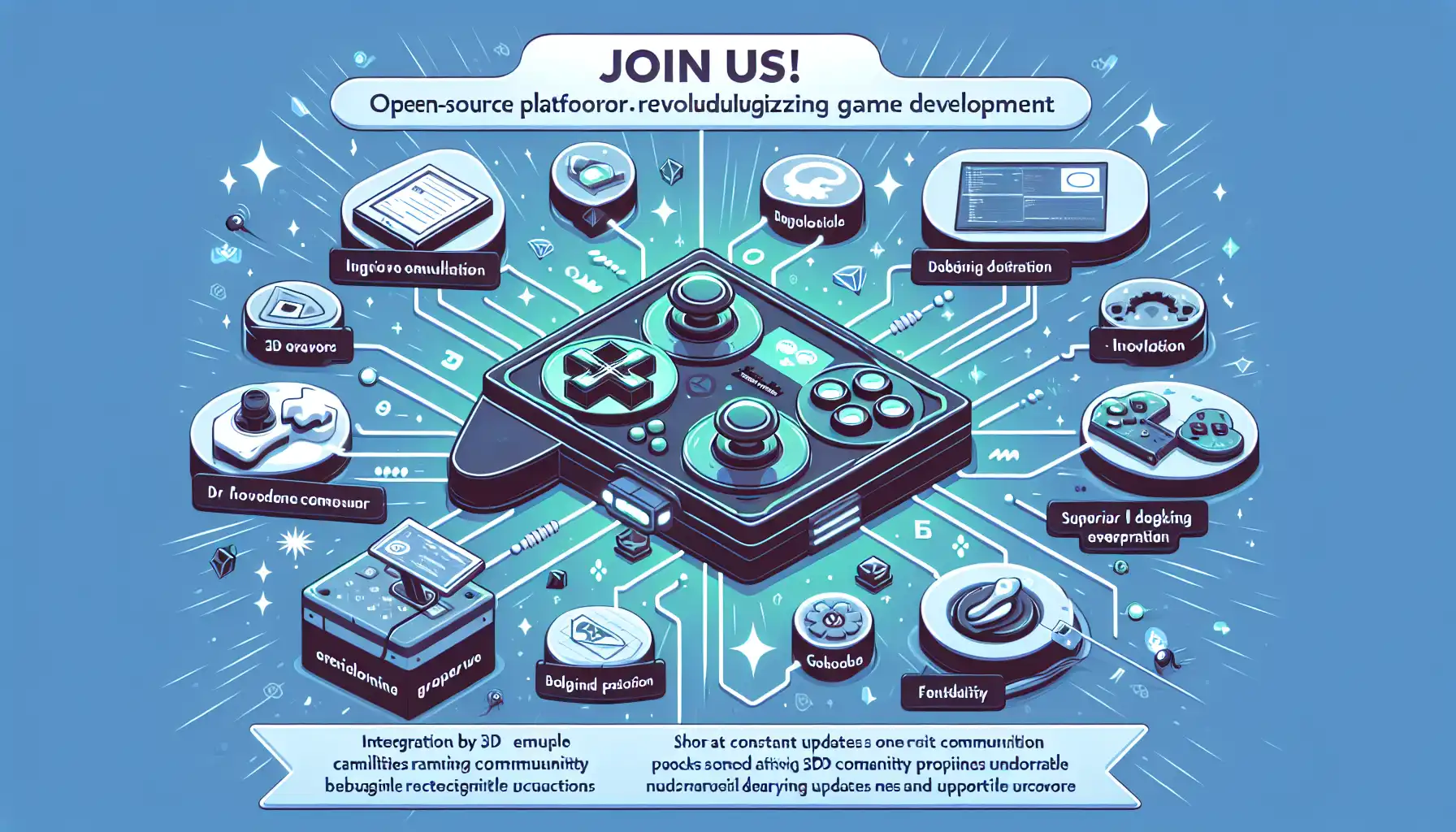
Revolutionizing game development, this open-source platform offers intuitive 3DS emulation, superb debugging, and vibrant community support. Enjoy seamless tool integration for creating exceptional gaming experiences, backed by continuous updates and a collaborative atmosphere. 🎮✨
Unveiling Mikage-dev: An Innovative Platform for Game Development 🚀
“The future of game development begins here – let’s explore together!”
In today’s rapidly evolving digital entertainment landscape, game developers are facing unprecedented challenges and opportunities. Amidst this transformation, Mikage-dev emerges as a powerful tool for developers seeking innovation and excellence. Mikage-dev is an open-source project created specifically for the 3DS console, designed to provide developers with a comprehensive and robust emulation environment that integrates various development tools and resources. This platform acts like a guiding light for developers eager to create unique gaming experiences, ensuring that they no longer feel isolated on their creative journey.✨
1. Key Features That Go Beyond Tradition ✨
What sets Mikage-dev apart is its superb package management solution and powerful debugging features 🔧. These capabilities not only enhance tool integration and efficiency but also greatly improve compatibility and performance for developers 📈. With Mikage-dev, developers can effortlessly emulate many classic 3DS games, ensuring that players can enjoy an experience close to the original games. This tremendous potential undeniably builds a bridge between game developers and players, allowing everyone to revel in top-quality gaming experiences 🎉.
2. Why Are Developers Choosing Mikage-dev? 🤔
Several reasons lead developers to select Mikage-dev, with the most significant being the vibrant community support and ongoing technical updates 🤗. Since 2022, the project has gradually re-entered an active phase, ensuring users receive the best development experience and performance through continual iteration and community feedback 📊. The community’s engagement and input not only drive the project’s progress but also foster enhanced interaction among users 🤝. This positive community atmosphere encourages more developers to dive into Mikage-dev, embarking on their very own 3DS game development journey!✨
Installing Mikage-dev 🚀
Before getting started with Mikage, make sure you have CMake and Conan 2 installed on your system to facilitate a smooth project build. Let’s go through the installation process step by step:
-
Create a Build Directory 🏗️ First, you need to create a build directory and switch to it to keep the project structure organized:
mkdir build -
Enter the Build Directory 🚪 Use the following command to navigate to the newly created
buildfolder:cd build -
Install Necessary Library Dependencies 📦 Next, utilize the Conan tool to install the necessary library dependencies:
conan install .. -of . --build=missing # To build in Debug mode, add -s build_type=Debug -
Generate Build Files ⚙️ Then, employ CMake to generate the build files:
cmake -DCMAKE_BUILD_TYPE=Release .. -G Ninja -DCMAKE_PREFIX_PATH=`realpath .` -
Compile the Project 💻 Finally, run the following command to compile the project:
ninja
Additional Dependencies 🌟
Some dependencies need to be installed via system packages rather than built using Conan, so you’ll need to add the required libraries to your Conan configuration file:
[platform_requires]
boost/1.80.0
cryptopp/8.5.0
sdl/2.0.20
range-v3/0.11.0
catch2/2.13.7
libunwind/1.8.0
Add this code to the configuration file located at ~/.conan2/profiles/default to ensure your system can find the necessary dependencies.
Using Mikage-dev 🎮
Before you start using Mikage, complete the following setup:
- Place the full
aes_keys.txtfile in thebuildfolder. - Boot a virtual NAND from the game update partition.
- You must run the 3DS initial system settings.
For games with an update partition, you can smoothly execute the above steps with the following command:
cd build && source conanrun.sh && ./source/mikage game.cci --bootstrap_nand --launch_menu
Tip: This step might require using a game from the EU region, and manually patching SecureInfo_A may also work!
Once your setup is complete, you can run Mikage with the following command:
./source/mikage game.cci
Or use the launch menu:
./source/mikage --launch_menu
Remember to run source conanrun.sh beforehand to set up the library directories, ensuring Mikage can find the required dependencies!
Key Bindings 🎹
When using Mikage, here’s how the keys are mapped for easy navigation:
- Arrow →: A
- Arrow ↓: B
- Arrow ↑: X
- Arrow ←: Y
- WASD keys: Circle Pad
- Backspace: HOME (press twice to shut down)
- Q key: L
- E key: L
- IJKL keys: D-pad (directional keys)
With these mappings, you can quickly adapt to Mikage operations!
Debugging Mikage 🛠️
Mikage supports debugging through a built-in GDB remote server, with the default network port set to 12345. To enable debugging, add the following parameters when starting Mikage:
--debug --attach_to_process <pid>
This command will run in debug mode and connect to the specified process ID. After starting, you can connect to GDB using the following command:
tar ext :12345
When you see Mikage displaying a message waiting for the debugger to attach, you can enter the following in the GDB shell:
attach <PID>
Please note that using GDB for ARM targets may be necessary. While other debugging tools might work, they may not be thoroughly tested and could present different issues.
In addition to GDB debugging, you can perform further checks via a simple debugging console using telnet on port 12347, providing you with more flexibility for debugging the entire emulation environment!