How to Install and Use Postiz-App for Smart Social Media Scheduling 🚀
Friday, Dec 27, 2024 | 3 minute read
Revolutionize your social media strategy with this ultimate smart scheduling assistant! 🚀 It leverages AI to optimize content management across multiple platforms, allowing flexible planning and effortless engagement. 🎉 Say goodbye to chaos and hello to efficiency! 🌍
In this age of rapid information development, social media has become a crucial bridge for communicating with the world! 🌍 With the constant increase of social platforms, individuals and businesses face tremendous challenges in content management and publishing. Hence, we urgently need an efficient and intelligent tool to help optimize our scheduling and content publishing strategies!
1. Discover Postiz-app: Your Smart Assistant for Social Media Scheduling 🤖
Postiz-app is a carefully designed social media scheduling tool aimed at helping users enhance their social media engagement and drive business growth. This open-source project not only focuses on user needs but also utilizes the latest artificial intelligence technologies to greatly improve the efficiency of social media management, making every operation quicker and easier! Users can seamlessly integrate multiple social media platforms and flexibly plan content publication schedules for the upcoming days or weeks, simplifying social media management!
2. Step-by-Step Guide to Installing Postiz 🔧
To start experiencing the charm of Postiz, all you need to do is complete a few simple steps. Here’s a detailed explanation of each step and the underlying principles!
Clone the Project Repository 🚀
First, we need to copy Postiz’s source code to our local computer! You can easily do this with the following command:
git clone https://github.com/gitroomhq/postiz-app.git
Explanation: This command uses git clone, which downloads the entire project code from the GitHub repository to your computer and creates a folder named postiz-app that contains all the project files.
Navigate to the Project Directory 📂
Next, you need to switch to the newly cloned project directory to access the project files!
cd postiz-app
Explanation: The cd command stands for “change directory” and is used to enter a specified folder. Here, we’re entering the postiz-app folder for the subsequent operations. It’s that simple!
Install Dependencies 📦
In the Postiz project, there are several defined dependencies that are crucial for ensuring the project runs smoothly! You can install them all with this command:
npm install
Explanation: npm install will automatically read all the dependencies listed in the package.json file and download them into the node_modules folder, enabling the entire project to run successfully. Make sure you have Node.js and npm installed!
Configure Database Connection 🗄️
To ensure Postiz interacts smoothly with the database, you’ll need to configure the connection to the PostgreSQL database. Locate the .env file in the project and modify it with the correct database connection details. Here’s an example format:
DATABASE_URL=postgresql://user:password@localhost:5432/mydatabase
Explanation: In the .env file, you need to fill in the DATABASE_URL variable to specify the URL of the database. This includes the database type, username, password, host address, port number, and database name. Ensure your PostgreSQL service is running!
Start the Application 🏁
Once everything is set up, you can launch the Postiz application in development mode!
npm run dev
Explanation: Running the command npm run dev will start the development server, allowing you to access the application locally. After this step, the application will monitor file changes and hot reload – perfect for development and testing!