How to Install and Use qBittorrent: Your Perfect Download Assistant 🚀
Friday, Jan 3, 2025 | 6 minute read
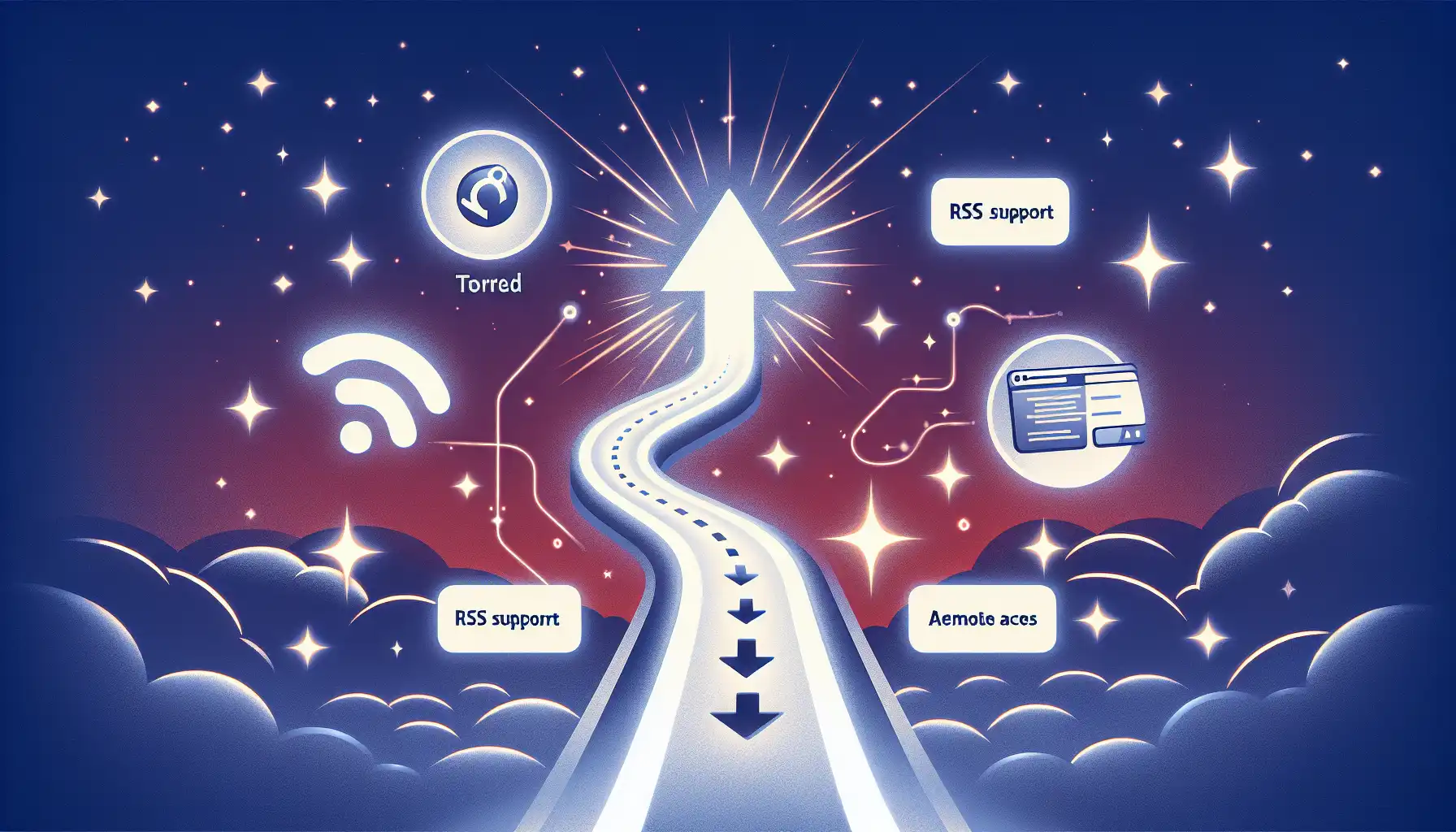
Say Goodbye to Ad Distractions! 🚫📥 This powerful, open-source download tool offers a seamless experience across multiple platforms, complete with advanced features like torrent search, RSS support, and remote access. Enjoy hassle-free downloading today! 🌟✨
qBittorrent: An Efficient Downloading Tool in the Open Source World 🌍✨
In this age of information overload, downloading from the internet has become an integral part of our lives. However, many traditional download clients are often filled with ads, which can be quite annoying for users. To address this issue, qBittorrent has emerged as not just an open-source software, but a solution dedicated to providing users with an ad-free downloading experience.
qBittorrent is truly an impressive open-source BitTorrent client, designed to offer users a powerful and ad-free alternative. No matter where you are or what operating system you use, qBittorrent delivers an exceptional downloading experience! 🌍✨
An Efficient and Ad-Free Torrent Client 📥
qBittorrent aims to be the perfect alternative to µTorrent, allowing users to download rapidly without the distraction of pesky ads. It supports several mainstream platforms, such as FreeBSD, Linux, macOS, OS/2, and Windows 💻. This software is built on the Qt framework and the libtorrent-rasterbar library, developed collaboratively by a passionate team of volunteers 👏. If you want to support this project, you can donate to help it continue to thrive and ensure stability and updates for the software. 💖
Unique Features That Enhance Your Downloading Experience 🌟
When it comes to qBittorrent, its unique features are definitely worth mentioning! With a user-friendly interface that perfectly simulates the operation of µTorrent, it offers an awesome user experience. And the best part? No ad interruptions! 🥳
qBittorrent integrates a powerful search engine, allowing you to conveniently search for torrents by categories (like books, music, software) across multiple torrent sites 📚🎵💻. Plus, it supports RSS feeds and advanced download filtering options, enabling users to utilize regular expressions for precise filtering—whatever you want, it’s at your fingertips!
In the realm of BitTorrent extensions, qBittorrent also shines beautifully. It supports magnet links, Distributed Hash Table (DHT), Peer Exchange Protocol (PEX), Local Peer Discovery (LSD), and private torrents, which significantly enhance your downloading experience.
Furthermore, qBittorrent offers an excellent web user interface, allowing users to remotely control it via AJAX technology, enjoying a more flexible experience 🖱️. Advanced management features like sequential downloading, torrent queueing, torrent content selection management, bandwidth scheduler, and IP filtering all cater to the diverse needs of users. 🔧📊
The Developer’s Smart Choice 💡
qBittorrent is impressive not just for its features but also for its transparent and open development background! The project boasts a public development community where users can track project progress, provide feedback, and engage in discussions 🤝. On GitHub, qBittorrent has a pro-active issue tracking system where users can report feature requests and bugs, working together with developers to improve the software—talk about an interactive project!
In terms of security, qBittorrent places a strong emphasis on safety, with all source code and binary files signed to ensure users have a secure and reliable experience during downloads🔒. Additionally, users can participate in community discussions through the official support forum to find solutions to problems, enhancing communication and support among users. 🌐❤️
In summary, qBittorrent has become the preferred download client for more users due to its efficient, ad-free characteristics, unique features, and vibrant community support. Whether you value speed, management efficiency, or prioritize user experience, qBittorrent promises to deliver a satisfying experience!
Installing qBittorrent 🎉
Before you start enjoying qBittorrent, let’s first walk you through the installation process! In the following sections, we will outline installation instructions for different systems to ensure every user can easily find a suitable method. 💻
For FreeBSD Users 🧑💻
To install qBittorrent on FreeBSD, just use the following command:
pkg install qbittorrent
- Here,
pkgis the package management system for FreeBSD, making it easy to download and manage software packages. Just execute this command to download the latest version of qBittorrent!
For Debian Users 🚀
To install qBittorrent on a Debian system, you can run the following command:
sudo apt-get update && sudo apt-get install qbittorrent
- This command consists of two parts. First,
sudo apt-get updateupdates your package source list to ensure you receive the latest information. Then,sudo apt-get install qbittorrentinitiates the installation of qBittorrent.
For ArchLinux Users 🛠️
If you are an ArchLinux user, use the following command to install qBittorrent:
sudo pacman -S qbittorrent
- In this command,
pacmanis the package manager for Arch Linux, and-Sindicates that you wish to install the corresponding package. This command is straightforward and will easily get you started with qBittorrent!
For Ubuntu Users 🐧
On Ubuntu, you can execute the following commands to obtain qBittorrent:
sudo add-apt-repository ppa:qbittorrent-team/qbittorrent-stable
sudo apt-get update && sudo apt-get install qbittorrent
- First,
sudo add-apt-repositoryis used to add a PPA (Personal Package Archive), whereppa:qbittorrent-team/qbittorrent-stablepoints to qBittorrent’s stable release version. Then, usesudo apt-get updateto refresh your package sources, and finally, executesudo apt-get install qbittorrentto install qBittorrent.
For Docker Users 🐳
For those who enjoy using containers, qBittorrent also provides an official Docker image! With Docker, you can swiftly run qBittorrent in an isolated environment. For detailed usage information, refer to the Docker documentation. Have fun!
Using qBittorrent 📥
Once you’ve completed the installation, you can find and launch qBittorrent through your system’s application menu. Now, let’s take a look at how to kickstart your downloading experience with qBittorrent! ✨
-
Add a Torrent File: You can simply drag and drop a torrent file into the qBittorrent window, or use the “File” > “Add Torrent” option in the menu to select the torrent file you wish to download. This process is straightforward and user-friendly for all types of users!
-
Manage Downloads: In the main interface, you’ll see a clear list of files currently downloading and those that have been downloaded. You can easily pause, resume, or delete downloads at any time to manage your progress, allowing you to adjust your downloading status as needed!
-
Change Settings: qBittorrent can be customized to meet user needs. In “Tools” > “Options,” you can find the settings menu to modify speed limits, change download directories, and more. This allows users to optimize their downloading experience according to their personal preferences. ⚙️
With these simple steps, you can start enjoying an efficient downloading experience on qBittorrent. We hope this information helps you embark on a delightful torrent downloading journey! 📊