How to Easily Install and Use Upscayl for Stunning Image Quality 🌟
Saturday, Dec 28, 2024 | 5 minute read
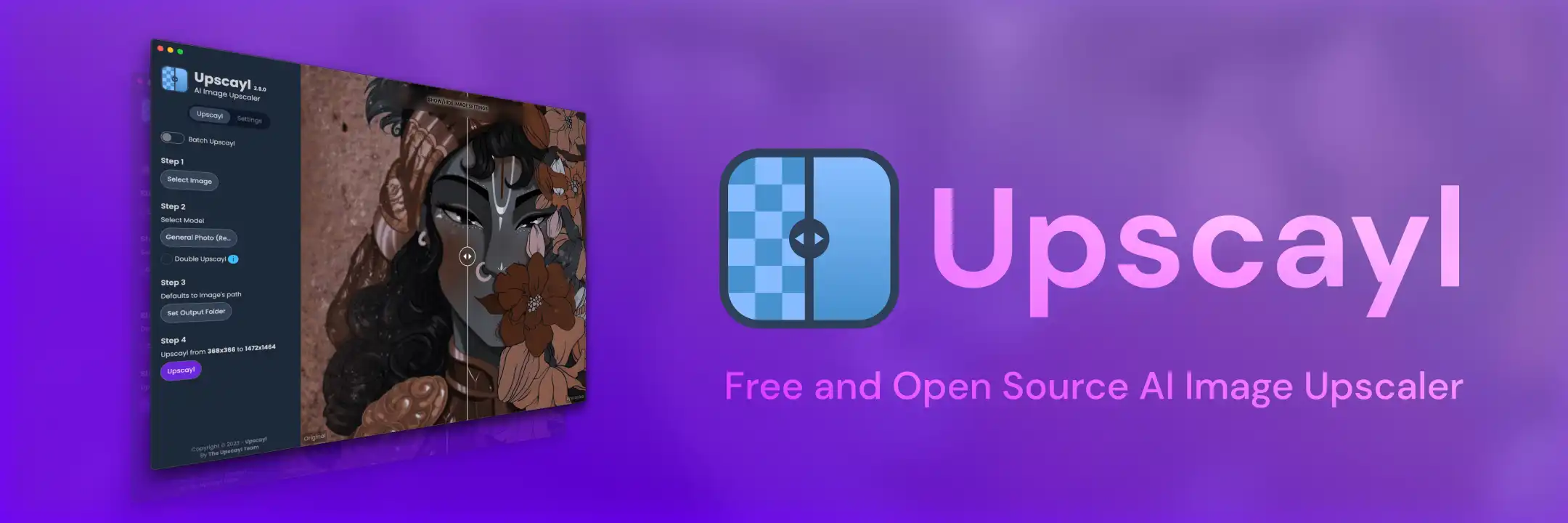
Transform your images effortlessly with a free tool that boosts resolution using AI magic! 🌈 Enjoy multi-platform support, customizable settings, and stunning results that’ll leave you amazed! Perfect for creators seeking high-quality visuals! ✨🖼️
“In the new era of digital image processing, reviving each and every photo has become the pursuit of every creator.” 🌠
With the booming trend of social media, more and more individuals are starting to value image quality. As a result, the demand for image upscaling technology has surged. And here comes Upscayl! This free and open-source tool is the superstar in this field! ✨ It transforms low-resolution images into high-quality visual feasts through intelligent AI algorithms, simply breathtaking, like magic! 🎇
🔥 Unmatched: What Makes Upscayl So Unique? 🦄
-
Outstanding Image Upscaling: You’ll be amazed at the scaling results from Upscayl! 😱 It perfectly retains image clarity and detail while enlarging, ensuring every image achieves its highest quality.
-
Multi-Platform Support: No matter what operating system you use, Upscayl can easily meet your needs! 📱💻 It provides convenient installation guidance, allowing users to jump in with just one click, making it a breeze to enjoy exceptional image enlargement.
-
Flexible Custom Settings: Upscayl allows users to set personalized options according to their requirements. ⚙️ You can freely adjust image scaling parameters and select the appropriate GPU, ensuring perfect application across various scenarios. Whether you’re a corporate user or an individual creator, you’ll appreciate the thoughtful details!
👨👧👦 Installation 💻
Before installing Upscayl, don’t forget to ensure your machine has a Vulkan-supported GPU! Because this wizard’s image processing capabilities primarily rely on the graphics processor. Some integrated graphics cards might not meet this requirement, so it’s best to check in advance for a smooth experience!
🐧 Linux 🐧
Installing Upscayl in a Linux environment is super flexible. Here are a few ways to do it:
-
Flatpak: Easily search for “Upscayl” in your Linux distribution’s built-in software store, or head over to the Flathub page for installation. 🎉 Opting for Flatpak means you’ll get a sandboxed application with minimal system impact, so use it with confidence!
-
AppImage: If you prefer using portable software, visit the AppImage homepage to download the corresponding AppImage file. 🖱️ After downloading, right-click the file, select “Allow executing file as program”, and double-click to run—easy as pie!
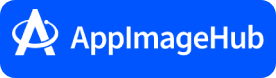
-
Arch Linux: Arch users can install directly from the AUR with the following command:
yay -S upscayl-bin😎 This method ensures you have the latest updates and features!
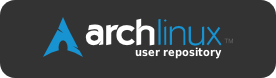
-
Snap: Want to install using Snap? Just run this command, and for more info visit Snapcraft:
sudo snap install upscayl⚡ The charm of Snap lies in its ability to handle automatic updates and manage dependencies, providing great convenience during usage.
-
Ebuild: Gentoo users, you can grab the eBuild from GitHub. If you’re familiar with the Gentoo environment, this could be a great option for you!
Additionally, there’s a portable version installation method:
- Visit the release page or the official website.
- Download the
upscayl-x.x.x-linux.AppImagefile. - Right-click, choose “Permissions”, ensure “Allow executing file as program” is checked, and then double-click the file to launch Upscayl.
🍏 macOS (macOS 12 and later) 🍏
For macOS users, installing Upscayl is also quite simple:
- Go to the release page or the official website to download the
upscayl-x.x.x-mac.dmgfile. 🥳 - After double-clicking the downloaded dmg file, drag the Upscayl icon into the Applications folder.
- Open Finder, click on the “Applications” option in the left sidebar, locate Upscayl, right-click, and select “Open”, then click “Open” to confirm the launch.
You can also use Homebrew for installation, simply run this command:
brew install --cask upscayl
🪟 Windows (Windows 10 and later) 🪟
Here are the installation steps for Windows users:
- Visit the release page or the official website to download the
upscayl-x.x.x-win.exefile. - Double-click the exe file to start the installation process, it’s super easy! 🔥
- If a SmartScreen warning appears, click “More info” and then select “Run anyway.” If you encounter an unverified publisher message, choose “Yes” to proceed with the installation.
- Follow the prompts from the installation wizard, and once completed, you can start enjoying Upscayl!
🌟 Examples of Using Upscayl
With Upscayl, you can easily upscale images and videos. Here are some specific examples and usages to help you understand better!
Running Upscayl Using CPU 🖥️
If your computer doesn’t have a GPU, don’t worry! You can still run Upscayl in CPU mode with the following command:
python upscayl.py --cpu
⚠️ Note: Running this way may be relatively less efficient, but it’s still a good option for occasional use.
Upscaling Video Using FFMPEG 🎥
Want to use the FFMPEG tool for video upscaling? Try this command:
ffmpeg -i input.mp4 -vf scale=1920:1080 output.mp4
This command will adjust the resolution of the input.mp4 video to 1080p and output it as output.mp4. 📏 You can freely adjust the resolution parameters according to your needs to boost the video’s power!
✨ We hope this guide helps you successfully install and use Upscayl, enhancing the quality of your images and videos, unlocking unlimited creative possibilities! For more detailed operational tips and image processing knowledge, don’t forget to visit our documentation resources: here
