How to Install and Use VoiceCraft: The Perfect Solution for Future Voice Editing 🚀
Friday, Jan 3, 2025 | 6 minute read
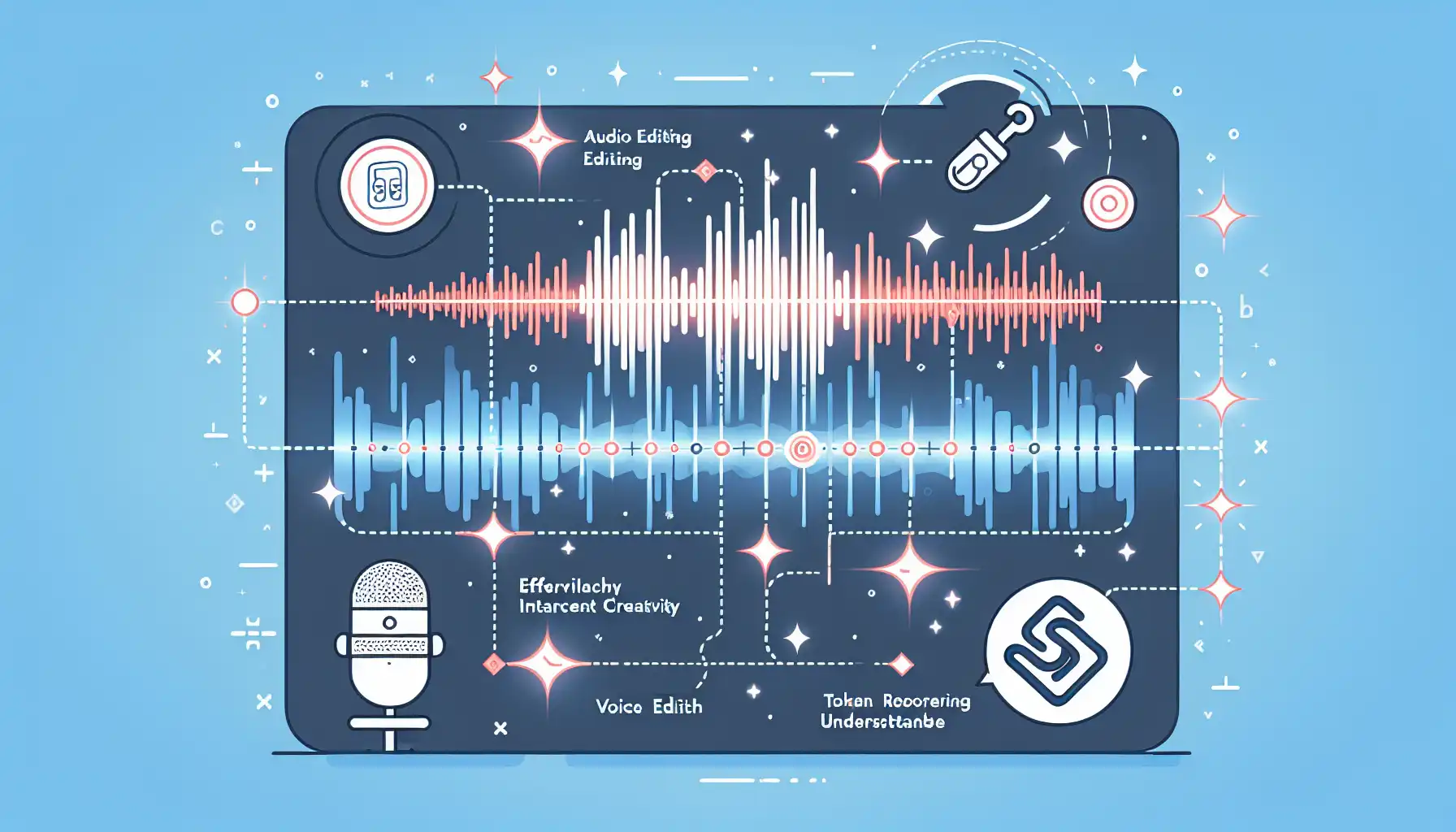
Revolutionary audio editing tool with exceptional voice editing, zero-shot text-to-speech, and innovative token reordering. Effortlessly enhances creativity, ensuring high-quality, natural, and understandable audio outputs! 🌟🎤
Discover VoiceCraft: The Future of Voice Editing and Synthesis 🌟
“🌈 Voice is not just a tool for communication, but a vessel for emotions. Our voices can convey thoughts, feelings, and stories!”
In today’s fast-paced technological landscape, voice technology has permeated our lives, from smart assistants to voice translation—it’s everywhere!🔊 In this realm of endless possibilities, VoiceCraft shines as a new star! This revolutionary voice processing tool will greatly enhance our audio editing and synthesis capabilities, enabling everyone to embark on an endless creative journey! 🎉
1. VoiceCraft: The Trailblazer in Voice Technology 🚀
VoiceCraft is an innovative neural codec language model, engineered for cutting-edge voice editing and zero-shot text-to-speech synthesis (TTS)! What sets it apart is its ability to generate high-quality audio edits using just a few seconds of voice sample, effortlessly showcasing its flexibility and efficiency.✨ The architecture of VoiceCraft combines advanced Transformer decoders with a novel token reordering method, significantly boosting overall performance! With the launch of VoiceCraft, voice technology has entered a new era of innovation, making voice processing and generation incredibly simple and efficient! 🎉
2. The Unique Appeal of VoiceCraft: Highlighted Features ✨
-
Exceptional Voice Editing Capabilities ✂️: VoiceCraft can easily edit existing audio, seamlessly add, replace, or clarify content, maintaining the natural tone of the voice, ensuring audio quality while preserving a positive listener experience!
-
Innovative Zero-shot TTS Technology 🆕: This model generates speech using a zero-shot approach, allowing it to synthesize high-quality voices even without specific training data! This means more possibilities and a rise in creativity!
-
Superb Naturalness and Understandability 🗣️: Experimental results show that VoiceCraft outshines competitors in the realms of understandability and naturalness, clearly leading over models like FluentSpeech and Voicebox, showcasing its formidable capabilities!
-
Unique Token Reordering Method 🔄: This innovative approach not only enhances the quality of voice generation but also speeds up editing tasks, allowing users a smoother operation and better experience!
3. The Developer’s Choice: Why Dive into VoiceCraft 💻
-
Broad Applicability 🌍: VoiceCraft efficiently handles various audio data, suitable for multiple application scenarios, meeting diverse user needs!
-
Potential Application Value 💡: Whether assisting individuals with speech disabilities or inspiring creators, VoiceCraft emerges as a powerful partner, enhancing creative expression and effective communication!
-
Ethical Considerations ⚖️: We must also address the potential misuse concerns surrounding VoiceCraft! Ensuring responsible use and protective measures is a challenge that researchers and developers should collectively confront!
-
Innovative Training Dataset 🗃️: VoiceCraft utilizes a dataset called RealEdit, comprising over 310,000 samples, ensuring a solid foundation for the model’s training and validation—a powerhouse, indeed!
The impact of VoiceCraft is like a supernova in the universe; with its technological innovations and practical applications, it is set to play a pivotal role in the field of audio technology, offering users a richer and more vibrant voice experience! 🎤
Complete Guide to Using VoiceCraft 🔧
1. Installation Steps 🚀
To install VoiceCraft, the first step is to clone the code repository. Let’s take a look at the specific steps! 👩💻
1.1 Clone the Code Repository 🌐
First, let’s clone the VoiceCraft code repository from GitHub. Simply input the following command:
git clone git@github.com:jasonppy/VoiceCraft.git
cd VoiceCraft
git clone: This Git command will copy the contents of the remote repository to your local machine, allowing you to play and develop in your own environment.cd VoiceCraft: Change to the cloned VoiceCraft project folder, so we can proceed with further operations from here!
1.2 Ensure Docker and NVIDIA Container Toolkit are Installed 🐋
Before proceeding, make sure your system has Docker and the NVIDIA Container Toolkit installed. VoiceCraft relies on Docker for managing its environment and dependencies! 📦
1.3 Build the Docker Image ⚙️
Next, we will create the Docker image by executing the following command:
docker build --tag "voicecraft" .
docker build: This command creates a new Docker image based on the instructions in the Dockerfile.--tag "voicecraft": This gives the created image a catchy name (matching the project name) for later use.
1.4 Launch the Jupyter Container 🖥️
Now, we’ll start the Jupyter environment for further operations:
./start-jupyter.sh # Linux
start-jupyter.bat # Windows
./start-jupyter.shorstart-jupyter.bat: These scripts are used to start the Jupyter Notebook server on Linux and Windows, respectively, providing a user-friendly interface for viewing and interactive coding.
1.5 Access Through the URL in Logs 🌍
After starting the Jupyter server, we need to get the access link by checking the container’s logs:
docker logs jupyter
docker logs jupyter: This command displays the logs of the Docker container named jupyter, usually listing a URL, which you can open in your browser to access Jupyter Notebook!
1.6 Optional: Access Container Shell 🐚
If you wish to delve deeper into operations, you can enter the container’s shell for access:
docker exec -it jupyter /bin/bash
docker exec -it: This command allows you to execute new commands inside a running container./bin/bash: Command to start a Bash shell in the command line, enabling direct interaction within the container.
1.7 Check GPU Availability 💻
Confirm the availability of the GPU within the Docker container by using the following command:
nvidia-smi
nvidia-smi: This command displays the status of your NVIDIA GPU, ensuring that the drivers and CUDA are installed correctly for deep learning and other high-computation tasks!
1.8 Open inference_tts.ipynb 📄
Finally, open the inference_tts.ipynb file in your browser, and start experiencing the powerful capabilities of VoiceCraft! In this notebook, you’ll try out various audio generation tasks and enjoy its convenience and strength! 🎤
2. Detailed Code Explanation 📚
The following example code demonstrates how to create and train a basic linear regression model:
import numpy as np
import tensorflow as tf
import matplotlib.pyplot as plt
# Generate example data
x = np.random.rand(100).astype(np.float32) # Generate 100 random numbers as input features
y = 2 * x + 1 + np.random.normal(0, 0.1, x.shape) # Generate output with added random noise
# Linear model
model = tf.keras.Sequential([tf.keras.layers.Dense(1)]) # Build a simple linear model with a single output layer
# Compile model
model.compile(optimizer='sgd', loss='mean_squared_error') # Use stochastic gradient descent optimizer and mean squared error as the loss function
# Train model
model.fit(x, y, epochs=100) # Train the model for 100 epochs
# Predictions
y_pred = model.predict(x) # Use the trained model to make predictions
# Visualize results
plt.scatter(x, y, color='blue') # Plot the true output y values
plt.plot(x, y_pred, color='red') # Plot the predicted outputs
plt.show() # Display the graph
In this code example, we utilize several popular Python libraries to train a linear regression model:
import: Import necessary libraries, includingnumpy(for efficient numerical computation),tensorflow(for machine learning and deep learning), andmatplotlib(for graph plotting and data visualization).np.random.rand(100): Generate 100 random numbers between 0 and 1 to serve as our input features.np.random.normal(0, 0.1, x.shape): Add Gaussian noise with a mean of 0 and a standard deviation of 0.1 to the output values to make the data more realistic.tf.keras.Sequential(...): Create a sequential model, extremely simple, containing only one linear layer as output.model.compile(...): Compile the model, specifying the optimizer and loss function—using stochastic gradient descent for optimization and mean squared error for performance assessment!model.fit(...): Start training on data, enabling the model to learn how to predict the output from the input.model.predict(...): Use the trained model to make predictions, yielding the output.plt.scatter(...)andplt.plot(...): Draw the true data (in blue) and predicted results (in red), helping us visualize the model’s performance!
Give these features a try and embark on your VoiceCraft journey! 👏🎊