How to Install and Use Waveterm: A Quick Guide to Enhance Your Terminal Experience 🚀
Saturday, Dec 14, 2024 | 5 minute read
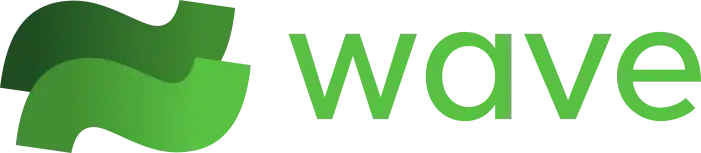
Revolutionize your workflow with this innovative open-source terminal! 🚀 Enjoy file previews 📄, real-time data visualization 📊, remote editing 🔧, and an embedded browser 🌐. Embrace customizability 🎨 and security 🔒—your productivity will skyrocket! 🌟
Say goodbye to the lonely command line and step into a brand-new terminal era! ✨
1. Waveterm: The New Standard for Terminal Auxiliary Tools 🌟
As technology advances at an unprecedented pace, developers’ pursuit of efficiency has become increasingly fervent. In this fast-changing era, traditional command-line terminals can no longer meet users’ growing demands. The Waveterm project is a trailblazer in the terminal revolution, committed to enhancing users’ experience with command-line operations through innovative design concepts and practical features!
Waveterm is a groundbreaking open-source terminal that completely transforms the way we interact with command lines, making it more intuitive and user-friendly. Its compatibility is incredibly robust, whether you’re a macOS, Linux, or Windows user, Waveterm offers you a smooth and efficient workflow! 👏 No more platform-related headaches—join this terminal revolution now!
2. Powerful Features: Showcasing the Superpowers of Waveterm 🚀
- File Preview Feature 📄: View multiple file formats directly in the terminal, including Markdown documents, images, videos, and CSV files—significantly boosting your work efficiency! No more frequent app switching; it’s unbelievably convenient!
- Data Visualization 📊: Real-time generated charts help users understand system statistics and personal data more intuitively, making data display not only informative but also enjoyable!
- Built-in AI Chat Window 🤖: Connect locally or remotely and let AI become your smart assistant, providing instant feedback and support—truly a great partner in your work!
- Remote Editing Functionality 🔧: Enjoy effortless remote file editing with a built-in VSCode-style editor, which offers syntax highlighting and mouse support, making work a breeze!
- Embedded Browser 🌐: Browse the web directly within the terminal to access development platforms like GitHub and StackOverflow anytime, boosting productivity—it’s fantastic!
- High Customizability 🎨: Extensive personalization options, themes, layouts, key bindings… Whatever you desire, Waveterm can deliver, making your workspace unique!
- Widget Functionality 🧩: Create reusable HTML widgets to streamline common task workflows—truly a little secret to enhanced efficiency!
- Local Data Storage 🔒: All data is stored locally, ensuring privacy and security, eliminating the hassle of logging in or creating accounts—super simple!
- User-Friendly Workflow 🚀: Reduce platform switching; with Waveterm, you can easily view documents and monitor systems—everything is so seamless!
3. A Developer’s Favorite: Why Choose Waveterm? ❤️
Waveterm v0.8 comes with a mission to reduce user distractions and enhance productivity, marking a leap in terminal technology. Its diverse features and seamless integration not only significantly improve user experience but also spark anticipation for more exciting new features in the future! 👏
In this user-driven community, developers continuously push for project improvements. By participating in testing programs or discussions, everyone can contribute to this technological revolution! Waveterm’s simplified interface and powerful capabilities provide developers with an efficient and convenient working environment, making it an indispensable tool embraced by teams everywhere!
After reading this section, we hope you now have a deeper understanding of the Waveterm project. Are you ready to explore the rich advantages offered by this open-source terminal? 🌟
4. How to Install and Use Waveterm: Quick Start Guide 🌐
4.1 Installation Method
To install Waveterm, you can easily do it via npm! Just ensure that you have the latest version of Node.js and npm installed on your system.
💡 Here are some simple commands to check if Node.js and npm are installed successfully on your system:
node -v # Check the version of Node.js
npm -v # Check the version of npm
If you receive corresponding version numbers, that’s fantastic! Now, just enter the following command in your terminal or command prompt to install Waveterm:
npm install waveterm # Install waveterm using npm
⌨️ After executing the above command, npm will download the Waveterm package from the registry and install it into the current project’s node_modules folder. This way, you can reference and use this package in your project. Are you ready to start your new journey?
4.2 Launching a Graphic Widget
Now, let’s see how to use Waveterm to launch a simple graphic widget, making your application more lively and engaging! Here’s a quick code example:
import { createWidget } from 'waveterm'; // Import the createWidget function
const myWidget = createWidget('myWidget', { // Create a widget named 'myWidget'
width: 300, // Set the widget's width
height: 200, // Set the widget's height
color: 'blue' // Set the widget's background color
});
myWidget.launch(); // Launch the widget
🌟 In this code, we imported the createWidget function from the waveterm module. This powerful function helps us create new graphic widgets and allows us to pass configuration parameters, such as width, height, and color, to define the widget’s appearance and size.
🚀 Once launched, the widget named myWidget will display in your application according to your settings. Feel free to adjust the parameters based on your needs for different layouts and effects!
4.3 Directory Browsing
With Waveterm, navigating directories in your file system is a breeze! Here’s a snippet of Python code that effortlessly lists all files and folders in a specified path:
import os # Import the os module for file and directory operations
def list_directory(path):
return os.listdir(path) # Return all file and directory names in the specified path
# Call the list_directory function and print the returned list of files and directories
print(list_directory('/path/to/directory'))
🗂️ In this code, the os module is a built-in Python module that provides various functions for interacting with the operating system. We defined a function named list_directory that takes a path parameter and uses os.listdir to return a list of all files and directories at that path.
💻 Simply call the list_directory function and provide it with a valid path, such as '/path/to/directory', and it will print the names of all files and folders in that directory. Directory browsing becomes exceptionally simple and intuitive, making it a great fit for the applications of Waveterm.
With these steps, you have successfully installed Waveterm and learned the basics of launching graphic widgets and browsing directories! 🎉 Enjoy the fun brought by this terminal revolution!